Playing the FM/AM Radio (EX and EX-L models without navigation system)
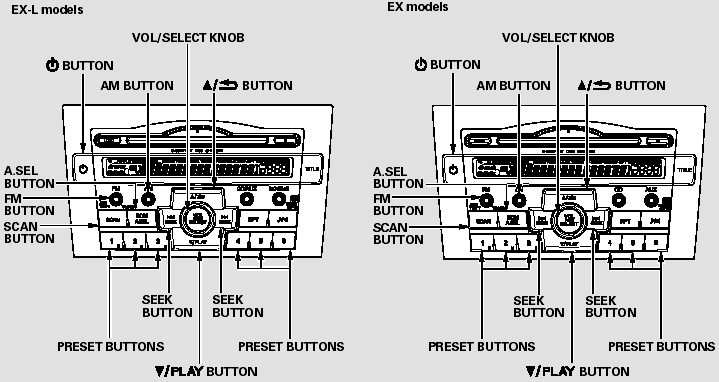
Playing the FM/AM Radio (EX and EX-L models without navigation system)
To Play the FM/AM Radio
The ignition switch must be in the ACCESSORY (I) or ON (II) position.
Turn the system on by pushing the FM or AM button. Adjust the volume by turning the VOL/SELECT knob.
The band and frequency that the radio was last tuned to are displayed.
To change bands, press the AM or FM button. On the FM band, ST will be displayed if the station is broadcasting in stereo. Stereo reproduction in AM is not available.
To Select a Station
You can use any of five methods to find radio stations on the selected band: tune, seek, scan, the preset buttons, and auto select.
TUNE - Use the SEEK button to tune to a desired frequency. Press the
 button to tune to a higher frequency,
and the
button to tune to a higher frequency,
and the  button to tune to a lower
frequency.
button to tune to a lower
frequency.
You can also operate the tune function by using the VOL/SELECT knob. Press the VOL/SELECT knob and you will see ‘‘SEL’’ in the display.
Turn the knob right to tune to a higher frequency, or left to tune to a lower
frequency. To turn it off, press the VOL/SELECT knob or
 button, or
button, or
 button.
button.
The system will return to the normal display about 10 seconds after you stop adjusting the tune mode.
SEEK - The SEEK function searches up and down from the current frequency
to find a station with a strong signal. To activate it, press and hold the
 or
or
 side of the SEEK button until you
hear a beep, then release it.
side of the SEEK button until you
hear a beep, then release it.
SCAN - The scan function samples all stations with strong signals on the selected band. To activate it, press the SCAN button, then release it.
You will see SCAN in the display.
When the system finds a strong signal, it will stop and play that station for about 10 seconds.
If you do nothing, the system will then scan for the next strong station and play it for 10 seconds. When it plays a station you want to listen to, press the SCAN button again.
Preset - Each preset button can store one frequency on AM and two frequencies on FM.
1. Select the desired band, AM or FM.
2. Use the tune, seek, or scan function to tune the radio to a desired station.
3. Pick a preset number (1 - 6), and hold it until you hear a beep.
4. Repeat steps 1 through 3 to store a total of six stations on AM and twelve stations on FM.
AUTO SELECT - If you are traveling and can no longer receive your preset stations, you can use the auto select feature to find stations in the local area.
Press the A. SEL button. ‘‘A. SEL’’ flashes in the display, and the system goes into scan mode for several seconds. It stores the frequencies of six AM and twelve FM stations in the preset buttons.
You will see a ‘‘0’’ displayed after pressing a preset button if auto select cannot find a strong station for that preset button.
If you do not like the stations auto select has stored, you can store other frequencies on the preset buttons as previously described.
To turn off auto select, press the A. SEL button. This restores the presets you originally set.
For information on FM/AM radio frequencies and reception.
Adjusting the Sound
Press the sound (  ) button to select
an appropriate setting: bass, treble, fader, balance, subwoofer (if equipped), and
SVC (speed-sensitive volume compensation). Turn the VOL/SELECT knob to adjust the
setting.
) button to select
an appropriate setting: bass, treble, fader, balance, subwoofer (if equipped), and
SVC (speed-sensitive volume compensation). Turn the VOL/SELECT knob to adjust the
setting.
BAS - Adjusts the bass.
TREBLE - Adjusts the treble.
FADER - Adjusts the front-to-back strength of the sound.
BALANCE - Adjusts the side-toside strength of the sound.
If equipped
SUBW - Adjusts the strength of sound from the subwoofer speaker.
Eachmode is shown in the display as it changes. Turn the VOL/SELECT knob to adjust the setting to your liking. When the level reaches the center, you will see ‘‘C’’ in the display.
SVC - Adjusts the volume level based on the vehicle speed.
The system will return to the audio display about 10 seconds after you stop adjusting a mode.
Speed-sensitive Volume Compensation (SVC)
The SVC mode controls the volume based on vehicle speed. The faster you go, the louder the audio volume becomes. As you slow down, the audio volume decreases.
The SVC has four modes; SVC OFF, SVC LOW, SVC MID, and SVC HIGH. Turn the VOL/SELECT knob to adjust the setting to your liking. If you feel the sound is too loud, choose low. If you feel the sound is too quiet, choose high.
This function is set to MID as the default setting when the vehicle leaves the factory.
Audio System Lighting
You can use the instrument panel brightness control knob to adjust the illumination of the audio system. The audio system illuminates when the parking lights are on, even if the system is turned off.
Playing the XM Radio
On EX-L without Navigation System
Your vehicle is capable of receiving XM Radio anywhere in Canada and the United States, except Hawaii, Alaska, and Puerto Rico. XM CANADA is a registered business name of Canadian Satellite Radio Inc., and XM is a registered trademark of Sirius XM Radio, Inc.
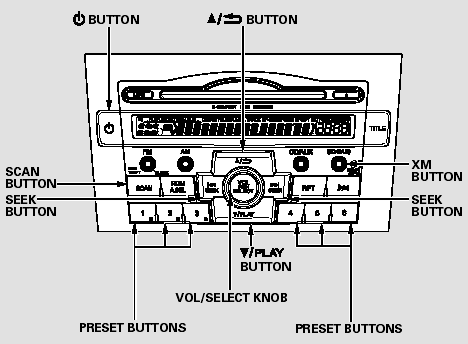
XM Radio receives signals from two satellites to produce clear, highquality digital reception. It offers many channels in several categories.
Along with a large selection of different types of music, XM Radio allows you to view channel and category selections in the display.
Operating the XM Radio
To listen to XM radio, turn the ignition switch to the ACCESSORY (I) or the ON
(II) position. Push the  button to
turn on the audio system, and press the ‘‘XM’’ button.
button to
turn on the audio system, and press the ‘‘XM’’ button.
Adjust the volume by turning the VOL/SELECT knob. The last channel you listened to will show in the display.
MODE - To switch between In channel mode, you can select all of the available channels. In category mode, such as Jazz, Rock, Classical, etc., you can select all of the channels within that category.
channel mode and category mode, press and hold the TITLE button until the mode changes.
Each time you press and release the TITLE button, the display changes in the following sequence: channel name, channel number, category, artist name, and music title.
You may experience periods when XM Radio does not transmit the artist’s name and song title information. If this happens, there is nothing wrong with your system.
TUNE - Press the SEEK button to change channel selections. Press
 for higher numbered channels and
for higher numbered channels and
 for lower numbered channels. In the
category mode, you can only select channels within that category.
for lower numbered channels. In the
category mode, you can only select channels within that category.
CATEGORY ( or
or
 ) - In the category mode, press
either button to select another category.
) - In the category mode, press
either button to select another category.
SCAN - The scan function gives you a sampling of all channels while in the channel mode. In the category mode, only the channels within that category are scanned. To activate scan, press the SCAN button. The system plays each channel in numerical order for a few seconds, then selects the next channel. When you hear a channel you want to continue listening to, press the button again.
Preset - You can store up to 12 preset channels using the six preset buttons. Each button stores one channel from the XM1 band and one channel from the XM2 band.
To store a channel:
1. Press the XM button. Either XM1 or XM2 will show in the display.
2. Use the tune, seek, or scan function to tune to a desired channel.
In category mode, only channels within that category can be selected.
In channel mode, all channels can be selected.
3. Pick the preset button you want for that channel. Press and hold the button until you hear a beep.
4. Repeat steps 2 and 3 to store the first six channels.
5. Press the XM button again. Store the next six channels using steps 2 and 3.
Once a channel is stored, press and release the proper preset button to tune to it.
XM Radio Display Messages
‘‘LOADING’’ - XM is loading the audio or program information.
‘‘OFF AIR’’ - The channel currently selected is no longer broadcasting.
‘‘UPDATING’’ - The encryption code is being updated. Wait until the encryption code is fully updated.
Channels 0 and 1 should still work normally.
‘‘NO SIGNAL’’ - The signal is currently too weak. Move the vehicle to an area away from tall buildings, and with an unobstructed view of the southern horizon.
‘‘ - - - - ’’ - The selected channel number does not exist, or is not part of your subscription, or this channel has no artist or title information at this time.
‘‘ANTENNA’’ - There is a problem with the XM antenna. Please consult your dealer.
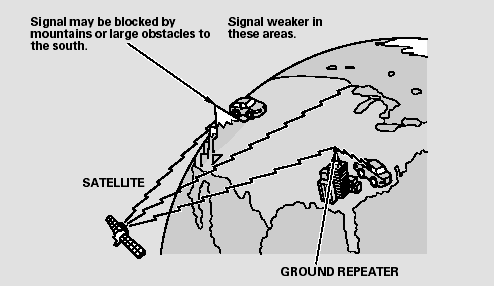
The XM satellites are in orbit over the equator; therefore, objects south of the vehicle may cause satellite reception interruptions. To help compensate for this, ground-based repeaters are placed in major metropolitan areas.
Satellite signals are more likely to be blocked by tall buildings and mountains the farther north you travel from the equator. Carrying large items on a roof rack can also block the signal.
Depending on where you drive, you may experience reception problems.
Interference can be caused by any of these conditions:
Driving on the north side of a large commercial truck on an east/west road.
Driving in tunnels.
Driving on a road beside a vertical wall, steep cliff, or hill to the south of you.
Driving on the lower level of a multi-tiered road.
Driving on a single lane road alongside dense trees taller than 50 ft. (15 m) to the south of you.
Driving on the north side of an east/west mountain road.
Large items carried on a roof rack.
There may be other geographic situations that could affect XM Radio reception.
As required by the FCC:
Changes or modifications not expressly approved by the party responsible for compliance could void the user’s authority to operate the equipment.
Receiving XM Radio Service
If your XM Radio service has expired or you purchased your vehicle from a previous
owner, you can listen to a sampling of the broadcasts available on XM Radio. With
the ignition switch in the ACCESSORY (I) or ON (II) position, push the
 button to turn on the audio system
and press the XM button. A variety of music types and styles will play.
button to turn on the audio system
and press the XM button. A variety of music types and styles will play.
If you decide to purchase XM Radio service, contact XM Radio at www.xmradio.com, or at 1-800-852-9696. In Canada, contact XM CANADA at www.xmradio.ca, or at 1-877-209-0079. You will need to give them your radio I.D. number and your credit card number. To get your radio I.D. number, press SEEK until ‘‘CH000’’ appears in the display.
Your I.D. will appear in the display.
After you’ve registered with XM Radio, keep your audio system in the XM radio mode while you wait for activation. This should take about 30 minutes.
While waiting for activation, make sure your vehicle remains in an open area with good reception. Once your audio system is activated, you’ll be able to listen to XM Radio broadcasts.
XM Radio will continue to send an activation signal to your vehicle for at least 12 hours from the activation request. If the service has not been activated after 36 hours, contact XM Radio. In Canada, contact XM CANADA .
See also:
Front Turn Signal/Parking Light and Front Side Marker Light Bulbs
When replacing, use the following bulbs.
Front Turn Signal/Parking Light: 28/8 W (Amber)
Front Side Marker Light: 3CP
1. Turn the socket to the left and remove it.
2. Remove the old bulb and ins ...
Jump Starting
■Jump Starting Procedure
Turn off the power to electric devices, such as audio and lights. Turn off
the engine,
then open the hood.
1. Connect the first jumper cable to your
vehicle’s ...
Heating and Cooling System*
● Rotate the fan control dial to adjust the fan speed and airflow.
● Press the Mode buttons ( /
/
/
) to select the vents air flows
from.
● Rotate the temperature control ...






