Playing an iPod®
Connect the iPod® using your dock connector to the USB adapter cable, then press the USB/AUX button.
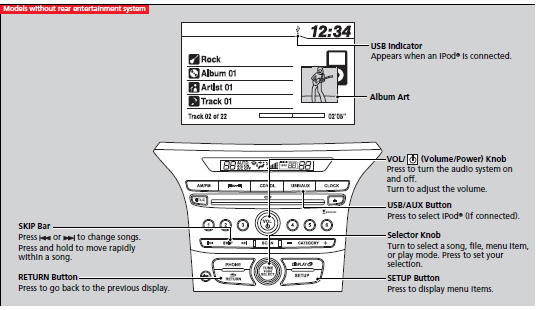
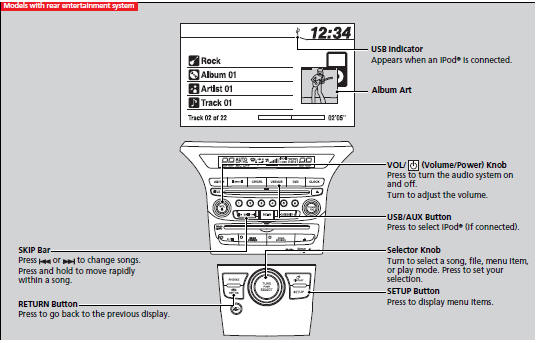
How to Select a File from the iPod® Menu
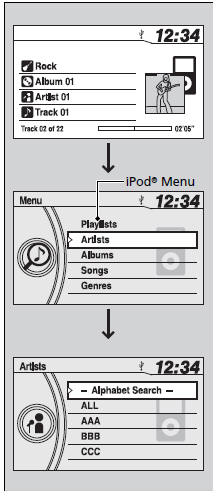
1. Press  to display the iPod® menu.
to display the iPod® menu.
2.Rotate
![]() to select a menu.
to select a menu.
3. Press  to display the items
on that menu.
to display the items
on that menu.
4.Rotate ![]() to select an item, then press
to select an item, then press  .
.
Playing an iPod
Available operating functions vary on models or versions. Some functions may not be available on the vehicle's audio system. If there is a problem, you may see an error message on the audio/information screen.
How to Select a Play Mode
You can select repeat and shuffle modes when playing a file.
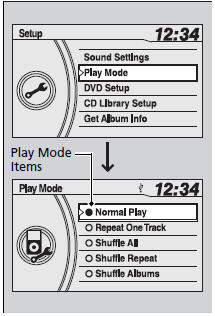
1. Press the SETUP button.
2.Rotate ![]() to
select Play Mode, then press
to
select Play Mode, then press  .
.
3.Rotate ![]() to select a mode, then press
to select a mode, then press  .
.
To turn off a play mode
1. Press the SETUP button.
2. Rotate ![]() to select Play Mode, then press
to select Play Mode, then press  .
.
3. Rotate ![]() to select Normal Play, then press
to select Normal Play, then press
 .
.
How to Select a Play Mode
Play Mode Menu Items
Normal Play
Repeat One Track: Repeats the current track.
Shuffle All: Plays all available files in a selected list (playlists, artists, albums, songs, genres, or composers) in random order. Shuffle Repeat: Repeats the shuffle all feature. Shuffle Albums: Plays all available albums in a selected list (playlists, artists, albums, songs, genres, or composers) in random order. Shuffle Album Repeat: Repeats the shuffle album feature.
Playing a USB Flash Drive
Your audio system reads and plays sound files on a USB flash drive in either MP3, WMA or AAC*1 format. Connect your USB flash drive to the USB adapter cable, then press the USB/AUX button.
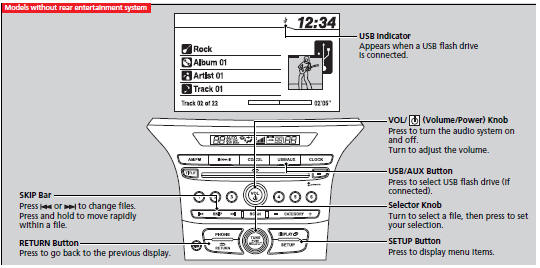
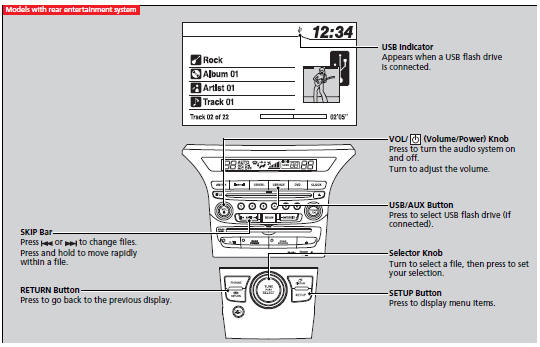
How to Select a File from a Folder with the Selector Knob
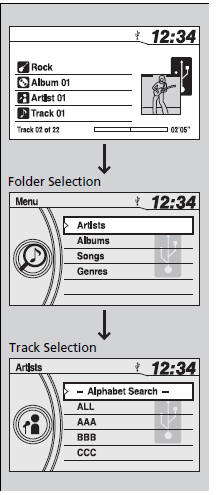
1. Press  to switch the display to
a folder list.
to switch the display to
a folder list.
2. Rotate ![]() to select a folder.
to select a folder.
3. Press  to change the display to
a list of files in that folder.
to change the display to
a list of files in that folder.
4. Rotate ![]() to select a file, then press
to select a file, then press  .
.
Playing a USB Flash Drive
Use the recommended USB flash drives.
Files in WMA format protected by digital rights management (DRM) are not played. The audio system displays UNPLAYABLE FILE, and then skips to the next file. If there is a problem, you may see an error message on the audio/information screen.
How to Select a Play Mode
You can select repeat and random modes when playing a file(s).
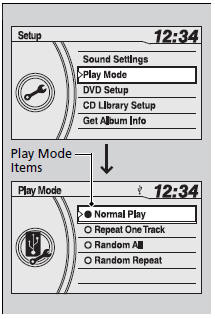
1. Press the SETUP button.
2. Rotate ![]() to select Play Mode, then press
to select Play Mode, then press
 .
.
3. Rotate ![]() to select a mode, then press
to select a mode, then press  .
.
To turn off a play mode
1.Press the SETUP button.
2. Rotate ![]() to select Play Mode, then press
to select Play Mode, then press
 .
.
3. Rotate ![]() to select Normal Play, then press
to select Normal Play, then press
 .
.
How to Select a Play Mode
Play Mode Menu Items
Normal Play
Repeat One Track: Repeats the current file.
Random All: Plays all files in random order.
Random Repeat: Repeats the random all feature.
See also:
To Clear the System
Security codes, paired phones, all stored voice tags, all speed dial entries,
and all imported phonebook data are erased.
1. Press the PHONE button or the
button.
2. Rotate to select Pho ...
Playing Bluetooth® Audio
Your audio system allows you to listen to music from your Bluetooth®-compatible
phone. This function is available when the phone is paired and linked to the vehicle's
Bluetooth® HandsFreeLink ...
For Safe Driving
The following pages explain your vehicle's safety features and how to use them
properly. The safety precautions below are ones that we consider to be among the
most important. ...






