Playing an iPod (EX-L model with navigation system)
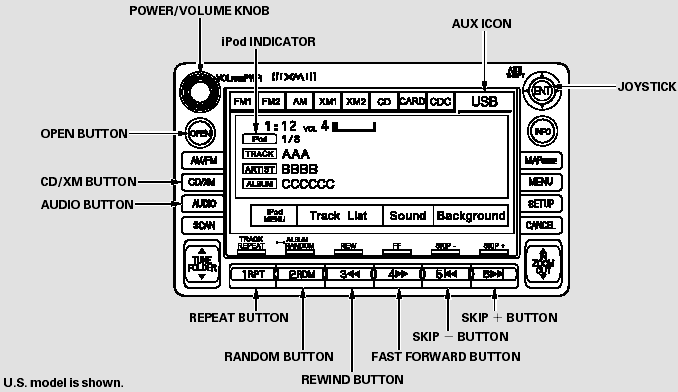
Playing an iPod (EX-L model with navigation system)
To Play an iPod
This audio system can select and play the audio files on the iPod with the same controls used for the indash disc player. To play an iPod, connect it to the USB adapter cable in the upper glove box by using your dock connector. Press the AUDIO button beside the screen to show the audio display and touch the AUX icon. The ignition switch must be in the ACCESSORY (I) or ON (II) position. The iPod will also be recharged with the ignition switch in these positions.
The audio system reads and plays playable sound files on the iPod. The system cannot operate an iPod as a mass storage device. The system will only play songs stored on the iPod with iTunes.
iPod and iTunes are registered trademarks owned by Apple Inc.
Voice Control System
You can select the AUX mode by using the navigation system voice control buttons, but cannot operate the play mode functions.
iPods compatible with your audio system using the USB adapter cable are:
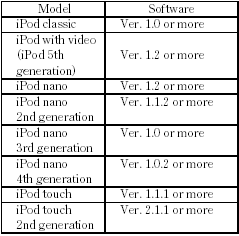
Use only compatible iPods with the latest software. iPods that are not compatible will not work in this audio unit.
NOTE:
Do not use an extension cable between the USB adapter cable equipped with your vehicle and your dock connector.
Do not keep the iPod in the vehicle. Direct sunlight and high heat will damage it.
Do not connect your iPod using a hub.
We recommend backing up your data before playing it.
Some devices cannot be powered or charged via the USB adapter. If this is the case, use the accessory adapter to supply power to your device.
In AAC format, DRM (digital rights management) files cannot be played.
If the system finds a DRM file, the audio unit displays UNPLAYABLE, and then skips to the next file.
Connecting an iPod
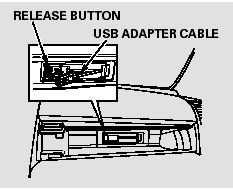
1. Open the upper glove box.
2. Push the release button to release the USB adapter cable.
3. Connect your dock connector to the iPod correctly and securely.
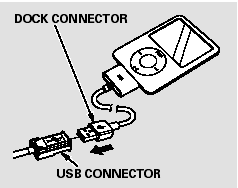
4. Install the dock connector to the USB adapter cable securely.
If the audio system still does not recognize the iPod, the iPod may need to be reset. Follow the instructions that came with your iPod, or you can find reset instructions online at www.apple.com/ipod.
The current file number and total of the selected playable files are displayed on the screen. It also shows the artist, album and track (file) names on the screen.
To Change or Select Files
Use the SKIP button while an iPod is playing to change files.
SKIP - Each time you press and release
 (preset 6), the player skips forward
to the beginning of the next file. Press and release
(preset 6), the player skips forward
to the beginning of the next file. Press and release
 (preset 5), to skip backward to the
beginning of the current file.
(preset 5), to skip backward to the
beginning of the current file.
Press it again to skip to the beginning of the previous file.
FF/REW - To move rapidly within a file, press and hold
 (preset 4) or
(preset 4) or
 (preset 3).
(preset 3).
To Select a File from iPod Menu
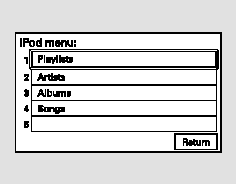
You can also select a file from any list on the iPod menu: playlists, artists, albums and songs. Press the AUDIO button to display the screen, then touch the iPodMENU icon.
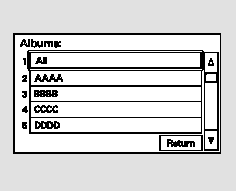
Select the desired mode by touching the appropriate icon, or move the joystick, then press ENT.
Press the AUDIObutton to go back to the normal audio playing display.
Pressing the CANCEL button goes back to the previous screen, and pressing the MAP button cancels the audio control display on the screen.
If you select ‘‘ALL’’ on either the artists or albums list, all available files on the selected list are played.
Using a Track List
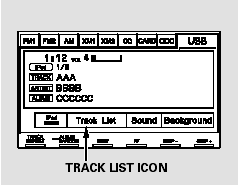
You can also select a file directly from a track list on the audio display.
Press the AUDIO button to show the audio display, then touch the Track List icon. The track list menu appears on the display.
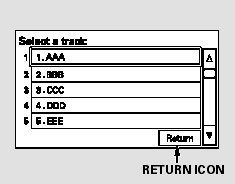
To scroll through the display, touch the
 or
or
 icon on the side of the screen. To
go back to the previous display, touch the Return icon.
icon on the side of the screen. To
go back to the previous display, touch the Return icon.
To play a file, touch its icon on the screen. The current folder is highlighted in blue.
To Select Repeat or Random Mode:
You can select any type of repeat and random mode by using the RPT button or RDM button.
REPEAT - This feature continuously plays a file. To activate the repeat feature, press the RPT button (Preset 1). You will see ‘‘REPEAT’’ in the display. To turn it off, press the RPT button (Preset 1) again.
TRACK RANDOM - This feature plays all available files from the selected items in the iPod menu list (playlists, artists, albums or songs) in random order. To activate the track random feature, press the RDM button (Preset 2). You will see ‘‘TRACK RANDOM’’ in the display.
To turn it off, press the RDM button (Preset 2).
ALBUMRANDOM - This feature plays all available albums from the selected items in the iPod menu list (playlists, artists, albums or songs) in random order. The files in each album are played in the recorded order. To activate the album random feature, press and hold the RDM button (Preset 2). You will see ‘‘ALBUM RANDOM’’ in the display.
To turn it off, press and hold the RDM button (Preset 2).
You can also select another list from the iPod menu while keeping the random function.
NOTE:
Available operating functions vary on models or versions. Some functions may not be available on the vehicle’s audio system.
To Stop Playing Your iPod
To play the radio, press the AM/FM button or touch the FM1, FM2, AM, XM1, or XM2 icon. Touch the CD icon to switch to the disc mode (if a disc is loaded). Each time you press the CD/XM button, the audio mode switches between iPod, disc and XM Radio.
If a PC card is in the audio unit, touch the CARD icon to play the PC card.
Disconnecting an iPod
You can disconnect the iPod at any time when you see ‘‘OK to disconnect’’ message* in the iPod display. Always make sure you see ‘‘OK to disconnect’’ message in the iPod display before you disconnect it.
Make sure to follow the iPod’s instructions on how to disconnect the dock connector from the USB adapter cable.
*: The displayed message may vary on models or versions. On some models, there is no message to disconnect.
When you disconnect the iPod while it is playing, the navigation screen shows ‘‘NO DATA.’’
If you reconnect the same iPod, the system may begin playing where it left off, depending on what mode the iPod is in when it is reconnected.
iPod Error Messages
If you see an error message on the screen while playing an iPod, find the solution in the chart to the right.
If you cannot clear the error message, take your vehicle to your dealer.

See also:
HFL Menus
The ignition switch must be in ACCESSORY
or ON
to use HFL.
■ Phone Settings screen
1. Press the DISP button.
2. Rotate to select Settings, then
press .
3. Rotate to select Phone Se ...
Turn Signals
The turn signals can be used when the ignition
switch is in ON .
■ One-touch turn signal
When you lightly push up or down and release
the turn signal lever, the exterior turn signals
and ...
Power Door Mirrors
With the ignition switch in ON ,
move the selector switch to L or R.
Push the appropriate edge of the adjustment switch to adjust the mirror.
Place the selector switch in the L or R position to use ...






