Remote Audio Controls
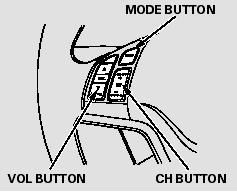
If equipped
Three controls for the audio system are mounted in the steering wheel hub. These let you control basic functions without removing your hand from the wheel.
The VOL button adjusts the volume up (
 ) or down (
) or down (
 ). Press the top or bottom of the button
and hold it until the desired volume is reached, then release it.
). Press the top or bottom of the button
and hold it until the desired volume is reached, then release it.
The MODE button changes the mode.
On models with Navigation System
Pressing the MODE button repeatedly cycles through all possible media sources whether they are present or not.
On models without Navigation System
Pressing the MODE button repeatedly cycles through all present, connected media sources. Media sources that are not present or connected will not appear when cycling with the MODE button.
If you are listening to the radio, use the CH button to change stations.
Each time you press the top ( + ) of the button, the system goes to the next preset station on the band you are listening to. Press the bottom ( - ) to go back to the previous station. If you press and hold the CH button ( + ) or ( - ), the system goes into the seek mode. It finds a station with a strong signal.
If you are playing a disc, the system skips to the beginning of the next track (file in MP3 or WMA format) each time you press the top ( + ) of the CH button. Press the bottom ( - ) to return to the beginning of the current track/file. Press it twice to return to the previous track/file.
You will see the track/file number and the elapsed time. If the disc has text data or is compressed inMP3 or WMA, you can also see any other information (track title, file name, folder name, etc.).
In MP3 or WMA mode, you can use the seek function to select folders.
Press and hold the top ( + ) of the CH button until you hear a beep to skip forward to the first file of the next folder. Press the bottom ( - ) to skip backward to the previous folder.
On Navigation model
If you are playing a PC card, press the top ( + ) of the CH button to advance to the next file. Press the bottom ( - ) to go back to the previous file.
If you are playing a USB flash memory device or iPod with the USB adapter cable, press and release the top ( + ) of the CH button to skip forward to the beginning of the next file. Press the bottom ( - ) to skip backward to the beginning to the current file. Press it twice to return to the previous file.
See also:
Recommended Engine Oil
Genuine Honda Motor Oil
Premium-grade 0W-20 detergent oil with an API Certification Seal on the container.
Oil is a major contributor to your engine's performance and longevity. If you
drive th ...
How to Refuel
1. Stop your vehicle with the service station
pump on the left side of the vehicle in the
rear.
2. Turn off the engine.
3. Unlock the driver’s door using the lock tab
or the master door lock ...
Multi-View Rear Camera
Models with touch screen
About Your Multi-View Rear Camera
The audio/information screen can display your vehicle’s rear view. The
display
automatically changes to the rear view when the shift l ...






