Playing Internet Radio
Connect a compatible phone through Bluetooth®.
iPhone
You can also connect the phone using your dock connector to the USB adapter cable.
Make sure the audio setting is correct for the connection type.
Select Source to select Pandora or Aha mode.
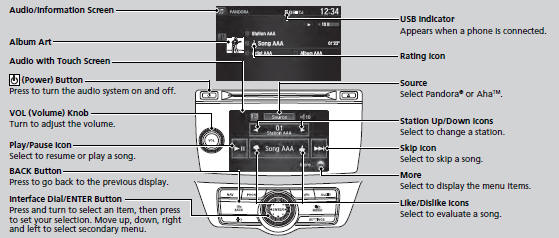
Pandora®, the Pandora logo, and the Pandora trade dress are trademarks or registered trademarks of Pandora Media, Inc., used with permission. Pandora is currently available exclusively in the United States.
feature, visit www.handsfreelink.honda.com, or call (888) 528-7876.
Pandora® is a personalized Internet radio service that selects music based on an artist, song, or genre a user enters, and streams what is likely to be of interest.
To use this service in your vehicle, the Pandora® app must first be installed on your phone. Visit www.pandora.com. for more information.
If you cannot operate Pandora® through the audio system, it may be streaming through Bluetooth® Audio. Make sure Pandora® mode on your audio system is selected.
■Pandora® Menu
You can operate some of the Pandora® menu items from your vehicle’s audio system. The available items are:
• Skip Forward
• Dislike
• Play/Pause
• Bookmark This Song
• Station List
• Bookmark This Artist
• Like
• Change Source
■ Operating a menu item
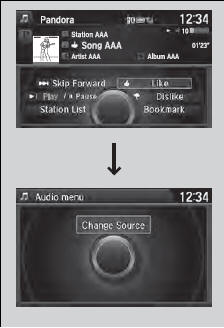
The menu items are shown in the lower half of the audio/information screen.
Rotate  to select an item and press
to select an item and press
 .
.
To select Change Source, press the MENU
button, then press  .
.
You can control Pandora® using voice commands.
Available operating functions vary on software versions. Some functions may not be available on the vehicle’s audio system.
If there is a problem, you may see an error message on the audio/information screen.
There are restrictions on the number of songs you can skip or dislike in a given hour.
■AhaTM Menu
You can operate some of the AhaTM menu items from your vehicle’s audio system.
The available items are:
• Like
• View text
• Dislike
• View list
• Play/Pause
• Reply
• 15sec Back
• Change Source
• 30sec Skip
• Stations
The menu items are shown in the lower half of the audio/information screen.
Rotate  to select an item and press
to select an item and press
 .
.
To select Change Source or Stations, press
the MENU button, then press  .
.
AhaTM by Harman is a cloud-based service that organizes your favorite web content into live radio stations. You can access podcasts, internet radio, location-based services, and audio updates from social media sites.
You can control AhaTM Radio using voice commands.
Available operating functions vary on software versions. Some functions may not be available on the vehicle’s audio system.
If there is a problem, you may see an error message on the audio/information screen.
The menu items vary depending on the station you selected.
To use this service in your vehicle, the HondaLink app must be installed on your phone. Visit owners.honda.com/apps for more information.
You must have a previously set up Aha account prior to using the service in your vehicle. Visit www.aharadio.com for more information.
See also:
If a Tire Goes Flat
Changing a Flat Tire
If a tire goes flat while driving, grasp the steering wheel firmly, and brake
gradually
to reduce speed. Then, stop in a safe place. Replace the flat tire with a
compact
sp ...
Adjusting the Sound
Press the SETUP button, and rotate
to select Sound Settings, then press
. Rotate
to scroll through the following choices:
Speed-sensitive Volume Compensation
Adjusting the Sound
T ...
Daytime Running Lights
The high beam headlights come on slightly dimmer than normal when the
following
conditions have been met:
• The ignition switch is in ON .
• The headlight switch is off, or in .
• The park ...






