Playing a Disc (EX-L model with navigation system)
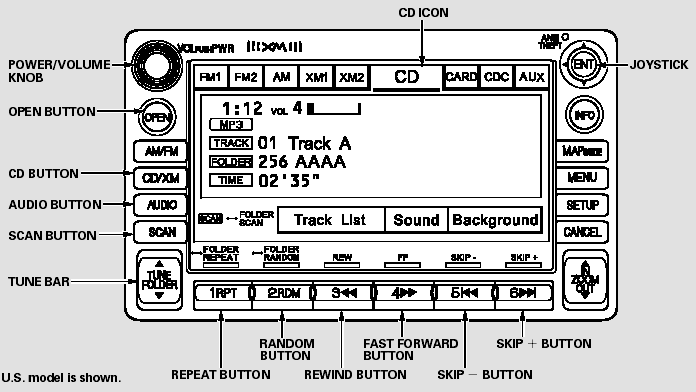
Playing a Disc (EX-L model with navigation system)
To Play a Disc (In-dash single player)
You operate the in-dash disc player with the same controls used for the radio. To load or play discs, the ignition switch must be in the ACCESSORY (I) or ON (II) position.
Your vehicle also has a CD changer that operates with the same functions as the in-dash disc player.
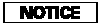
Do not use discs with adhesive labels.
The label can curl up and cause the disc to jam in the unit.
This audio system can also play CDRs and CD-RWs compressed inMP3 or WMA formats. When playing a disc in MP3, you will see ‘‘MP3’’ on the screen. In WMA format, ‘‘WMA’’ will appear on the screen. You can select up to 255 folders and play up to 999 tracks. If the disc has a complex structure, it takes a while to read the disc before the system begins to play it.
Video CDs and DVDs do not work in this unit.
The specifications for compatible MP3 files are:
Sampling frequency:
32/44.1/48 kHz (MPEG1)
24/22.05/16 kHz (MPEG2)
Bitrate:
32/40/48/56/64/80/96/112/128/160/192/224/256/320 kbps (MPEG1)
8/16/24/32/40/48/56/64/80/96/112/128/160 kbps (MPEG2)
Compatible with variable bitrate and multi-session
Maximum layers (including ROOT): 8 layers
The specifications for compatible WMA files are:
Sampling frequency:
32/44.1/48 kHz
Bitrate:
32/40/48/64/80/96/128/160/192 kbps
Compatible with variable bitrate and multi-session
Maximum layers (including ROOT): 8 layers
NOTE:
If a file on an MP3 or WMA disc is protected by digital rights management (DRM), the audio unit displays CD FORMAT, and then skips to the next file.
To Load a Disc
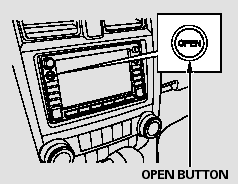
The in-dash disc player is behind the navigation screen. To use the disc player, press the OPEN button beside the screen. The screen folds back, and the disc slot appears.
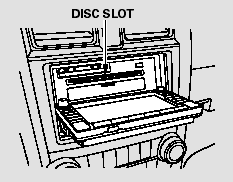
Insert a disc about halfway into the disc slot. The drive will pull the disc in the rest of the way and begin to play it.
You cannot load and play 3-inch (8-cm) discs in this system.
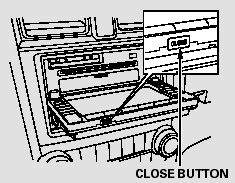
To return the screen to the upright position, press the CLOSE button on the edge of the screen panel. Do not use the folded down screen as a tray.
If you put a cup, for example, on the screen, the liquid inside the cup may spill on the screen when you go over a bump.
Push the AUDIO button beside the screen to show the audio display and operate the disc player.
You can also operate the audio system without using the control icons on the audio screen. Press the CD button. The status bar appears on the bottom of the screen. On the navigation screen, you can see the audio information whenever you touch the AUDIO INFO icon on the lower portion of the screen.
When playing a CD recorded with text data, the track, album, and artist name are shown on the audio display.
When playing a disc in MP3 or WMA, the folder number and name, the file number and name, the artist name, and the elapsed time are shown. The system will continuously play a disc until you change modes. If the disc was not recorded with text data, it will not be displayed.
To Change or Select Tracks/Files
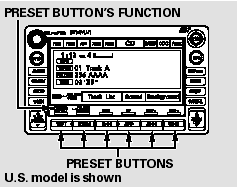
You can use the preset buttons while a disc is playing to select passages and change tracks (files inMP3 or WMA mode). Each preset button’s function is shown on the bottom of the screen.
You can also select an icon with the joystick.Move it to left, right, up, or down to change the highlighting and scroll through lists. Then press ENT on the top of the joystick to select the icon.
SKIP - Each time you press and release
 (preset 6), the player skips forward
to the beginning of the next track (file in MP3 or WMA mode). Press and release
(preset 6), the player skips forward
to the beginning of the next track (file in MP3 or WMA mode). Press and release
 (preset 5), to skip backward to the
beginning of the current track.
(preset 5), to skip backward to the
beginning of the current track.
Press it again to skip to the beginning of the previous track.
FF/REW - To move rapidly within a track/file, press and hold
 (preset 4) or
(preset 4) or
 (preset 3).
(preset 3).
In MP3 or WMA mode
FOLDER SELECTION - To select a different folder, press either side of
the TUNE bar to move to the beginning of the next folder. Press the
 side of the TUNE bar to skip to the
next folder, and the
side of the TUNE bar to skip to the
next folder, and the  side to move
to the beginning of the current folder. Press it again to skip to the beginning
of the previous folder.
side to move
to the beginning of the current folder. Press it again to skip to the beginning
of the previous folder.
TRACK REPEAT (FILE REPEAT) - To continuously replay a track (file in MP3 or WMA mode), press and release the RPT button (preset 1). You will see TRACK REPEAT in the display. Press the RPT button again to turn it off.
In MP3 or WMA mode
FOLDER REPEAT - This feature, when activated, replays all files on the selected folder in the order they are compressed. To activate folder repeat, press and hold the RPT button (preset 1) for 2 seconds. You will see FOLDER REPEAT in the display. The system continuously replays the current folder. Press the RPT button again to turn it off.
Selecting a different folder with the TUNE bar also turns off folder repeat.
TRACK RANDOM(Random within a disc/folder) - This feature plays the tracks/files within a disc in random order. To activate track random, press and release the RDM button (preset 2). You will see TRACK RANDOM in the display.
Press the RDM button again to return to normal play.
In MP3 or WMA mode
FOLDER RANDOM - This feature, when activated, plays all files in the selected folder in random order, rather than in the order they are compressed. To activate folder random, press and hold the RDM button. You will see FOLDER RANDOM in the display. The system then selects and plays files randomly. This continues until you deactivate folder random by pressing the RDM button again, or if you select a different folder with the TUNE bar.
SCAN (TRACK/FILE SCAN) - The scan function samples all tracks (files in MP3 or WMA) in the order they were recorded. To activate scan, press and release the SCAN button.
You will see TRACK SCAN in the display. You will get a 10 second sampling of each track/file on the disc. Press the SCAN button to get out of scan mode and play the last track/file sampled.
Pressing either SKIP button (preset 5 or 6) also turns off scan.
In MP3 or WMA mode
FOLDER SCAN - This feature, when activated, samples the first file in each folder on the disc in order.
To activate folder scan, press and hold the SCAN button for 2 seconds.
You will see FOLDER SCAN in the display.
The system plays the first file in each folder for about 10 seconds. If you do nothing, the system then plays the first file in each folder for 10 seconds each. After playing the first file of the last folder, the system goes to normal play.
Pressing either SKIP button (preset 5 or 6), or selecting a different folder with the TUNE bar, or pressing the SCAN button, also turns off folder scan.
Using a Track List
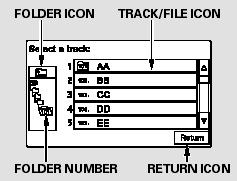
You can also select a track/file directly from a track list on the audio display. Press the AUDIO button to show the audio display, then touch the Track List icon. The track list menu appears on the display.
When playing a CD recorded with text data, each track name is shown on the audio display. With a disc recorded in MP3 or WMA, the folder number and the location are also displayed.
If the disc was not recorded with text data, only the track number is shown.
To scroll through the display, touch the
 or
or
 icon on the side of the screen. To
go back to the previous display, touch the Return icon on the screen.
icon on the side of the screen. To
go back to the previous display, touch the Return icon on the screen.
Select the desired track/file by touching the icon on the display. The selected icon will be highlighted in blue. The system begins to play the selected track/file. With a disc in MP3 or WMA, touch the folder icon on the upper left of the screen to move to the parent folder. The current folder is highlighted in blue.
To Stop Playing a Disc
To play the radio when a disc is playing, press the AM/FM button or touch the FM1, FM2, AM, XM1, or XM2 icon. If a PC card is in the audio unit, touch the CARD icon to play the PC card. If a CD or CDs are loaded in the CD changer, touch the CDC icon to play the CD changer.
Press the CD button again or touch the CD icon to switch back to the disc player.
If you turn the system off while a disc is playing, either with the power/volume knob or by turning off the ignition switch, the disc will stay in the drive.When you turn the system back on, the disc will begin playing where it left off.
Removing a Disc
To remove a disc from the audio unit, fold back the screen by pressing the OPEN
button. Press the disc eject button (
 ) to remove the disc. If you eject
the disc, but do not remove it from the slot, the system will automatically reload
it after 10 seconds and put it in pause mode. To begin playing, press the CD/XM
button.
) to remove the disc. If you eject
the disc, but do not remove it from the slot, the system will automatically reload
it after 10 seconds and put it in pause mode. To begin playing, press the CD/XM
button.
To return the screen to the upright position, press the CLOSE button.
You cannot close the screen if a disc is partially inserted into its slot.
You can also eject the disc when the ignition switch is off.
Disc Player Error Messages (EX-L model with navigation system)
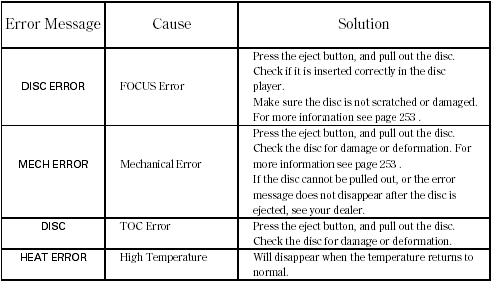
If you see an error message in the display while playing a disc, find the cause in the chart to the right. If you cannot clear the error message, take your vehicle to your dealer.
The chart on the right explains the error messages you may see in the display while playing a disc.
If you see an error message in the display while playing a disc, press the eject button. After ejecting the disc, check it for damage or deformation. If there is no damage, insert the disc again.
For additional information on damaged discs.
Insert a different disc. If the new disc plays, there is a problem with the first disc. If the error message cycle repeats and you cannot clear it, take your vehicle to a dealer.
The audio systemwill try to play the disc. If there is still a problem, the error message will reappear. Press the eject button, and pull out the disc.
See also:
Selecting a Child Seat
When buying a child seat, you need to choose either a conventional child seat,
or one designed for use with the Lower Anchors and Tethers for CHildren (LATCH)
system.
Conventional child seats mus ...
Remote Audio Controls
If equipped
Three controls for the audio system are mounted in the steering wheel hub. These
let you control basic functions without removing your hand from the wheel.
The VOL button adjusts the ...
Rear License Plate Light Bulb
When replacing, use the following bulb.
Rear License Plate Light: 5 W
1. Remove the lens by prying on the edge of the lens using a flat-tip screwdriver.
- Wrap the flat-tip screwdriver with ...






