Playing an iPod®
Connect the iPod® using your dock connector to the USB adapter cable, then press the AUX button.
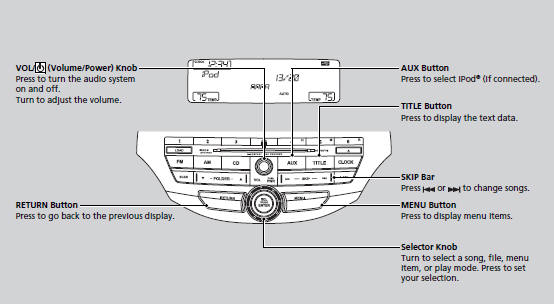
■How to Select a File from the iPod® Menu
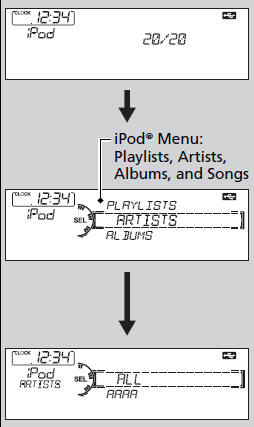
1. Press  to display the iPod®
menu.
to display the iPod®
menu.
2. Rotate  to select a menu.
to select a menu.
3. Press  to display the items on
that menu.
to display the items on
that menu.
4. Rotate  to select an item, then
press
to select an item, then
press  .
.
Available operating functions vary on models or versions. Some functions may not be available on the vehicle’s audio system.
If there is a problem, you may see an error message on the audio display.
■How to Select a Play Mode
You can select repeat and shuffle modes when playing a file.
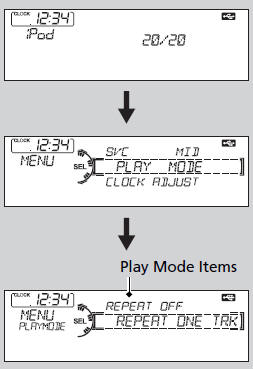
1. Press the MENU button.
2. Rotate  to select PLAY
MODE, then
press
to select PLAY
MODE, then
press  .
.
3. Rotate  to select a mode, then
press
to select a mode, then
press  .
.
■ To turn off a play mode
1. Press the MENU button.
2. Rotate  to select PLAY
MODE, then press
to select PLAY
MODE, then press  .
.
3. Rotate  to select NORMAL
PLAY, then press
to select NORMAL
PLAY, then press 
Play Mode Menu Items
NORMAL PLAY
SHUFFLE OFF: Turns off the shuffle mode.
SHUFFLE ALL: Plays all available files in a selected list (playlists, artists, albums or songs) in random order.
SHUFFLE ALBUM: Plays all available albums in a selected list (playlists, artists, albums, or songs) in random order.
REPEAT OFF: Turns off the repeat mode.
REPEAT ONE TRACK: Repeats the current track.
See also:
Your Vehicle’s Safety Features
(1) Safety Cage
(2) Crush Zones
(3) Seats and Seat-Backs
(4) Head Restraints
(5) Collapsible Steering Column
(6) Seat Belts
(7) Front Airbags
(8) Side Airbags
(9) Side Curtain Airbags
(10) ...
Playing an iPod®
Connect the iPod® using your dock connector to the USB adapter cable, then press
the USB/AUX button.
How to Select a File from the iPod® Menu
1. Press the AUDIO button, move
to select MUS ...
Information
This chapter includes your vehicle's specifications, locations of identification
numbers, and other information required by regulation. ...






