Playing Bluetooth® Audio
Your audio system allows you to listen to music from your Bluetooth®-compatible phone.
This function is available when the phone is paired and connected to the vehicle’s Bluetooth® HandsFreeLink® (HFL) system.
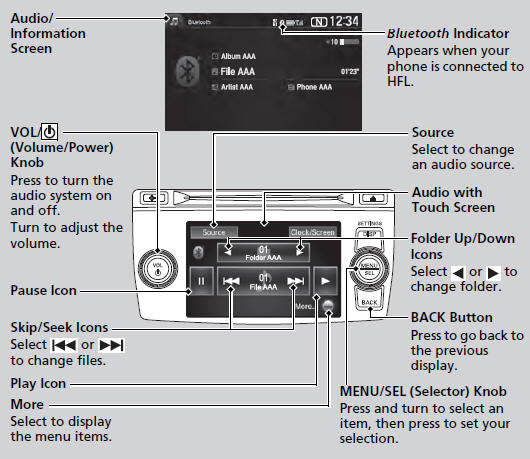
Not all Bluetooth-enabled phones with streaming audio capabilities are compatible with the system.
For a list of compatible phones:
• U.S.: Visit www.handsfreelink.honda.com, or call
1-888-528-7876.
• Canada: Visit www.handsfreelink.ca, or call 1-888-
528-7876.
In some states, it may be illegal to perform some data device functions while driving.
If more than one phone is paired to the HFL system, there will be a delay before the system begins to play.
■To Play Bluetooth® Audio Files

1. Make sure that your phone is paired and
connected to HFL.
2. Select the Bluetooth® Audio mode.
If the phone is not recognized, another HFLcompatible phone, which is not compatible for Bluetooth® Audio, may already be connected.
■ To pause or resume a file
MENU/SEL (Selector) knob
1. Press  to switch to the Audio
menu screen.
to switch to the Audio
menu screen.
2. Rotate  to select Play or Pause,
then press
to select Play or Pause,
then press  .
.
Audio with Touch Screen
Select the play icon or pause icon.
To play the audio files, you may need to operate your phone. If so, follow the phone maker’s operating instructions.
The pause function may not be available on some phones.
Switching to another mode pauses the music playing from your phone.
■Switching to HFL
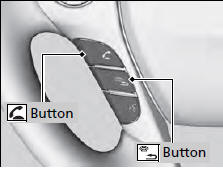
Press the  (pick-up) button on
the steering
wheel to receive a call when Bluetooth® Audio
is playing.
(pick-up) button on
the steering
wheel to receive a call when Bluetooth® Audio
is playing.
Press the  (hang-up/back) button
to end
the call and return to Bluetooth® Audio.
(hang-up/back) button
to end
the call and return to Bluetooth® Audio.
If you receive a call while Bluetooth® Audio is in the pause mode, it will resume play after ending the call.
See also:
Before Driving
Before you begin driving your vehicle, you should know what gasoline to use and
how to check the levels of important fluids. You also need to know how to properly
store luggage or packages. The in ...
Changing the Rear Wiper Blade Rubber
1. Raise the wiper arm off.
2. Pry on the edge of the lock tab using a flattip
screwdriver to push it up.
- Wrap the flat-tip screwdriver with a cloth
to prevent scratches.
3. Slide the wip ...
Emissions Testing
Testing of Readiness Codes
Your vehicle uses “readiness codes,” as part of its onboard self diagnostic system.
Some states refer to these codes during testing to see if your vehicle's emissi ...






