Models with two displays
To use the audio system function, the ignition switch must be in ACCESSORY (q
or
ON  .
.
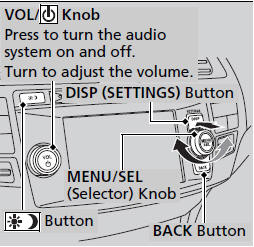
Use the selector knob, DISP and BACK buttons to access some audio functions.
Press  to switch between the normal
and
extended display for some functions.
to switch between the normal
and
extended display for some functions.
MENU/SEL (Selector) knob: Rotate left or right to scroll through the available choices.
Press to set your selection.
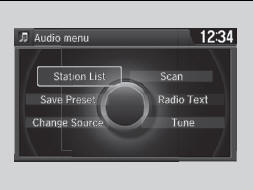
Also press to select any mode. The available mode includes Change Source, Station List, Save Preset, Radio Text, Music Search, and play modes. Play modes can be also selected from Scan, Random/Repeat, and so on.
BACK button: Press to go back to the previous display.
 button: Press to change the
audio/
information screen brightness.
button: Press to change the
audio/
information screen brightness.
Press  once and make an adjustment.
once and make an adjustment.
- Each time you press  , the mode
switches between the daytime mode,
nighttime mode and OFF mode.
, the mode
switches between the daytime mode,
nighttime mode and OFF mode.
These indications are used to show how to operate the MENU/SEL (Selector) knob.
Rotate  to select.
to select.
Press  to enter.
to enter.
- Audio with Touch Screen
- Audio/Information Screen
- Adjusting the Sound
- Display Setup
- Playing AM/FM Radio
- Playing XM® Radio
- Playing a CD
- Playing an iPod®
- Playing Internet Radio
- Playing a USB Flash Drive
- Playing Bluetooth® Audio
See also:
Protecting Infants and Small Children
Protecting Infants
Child Seat Type
An infant must be properly restrained in a rear-facing, reclining child seat
until the child reaches the seat maker’s weight or height limit for the seat, an ...
Wipers and Washers
Wiper/Washer Control Lever
...
Recalling the Stored Position
1.Move the shift lever to .
2. Apply the parking brake.
3. Press a memory button ( or
) .
You will hear a beep, and the indicator light will blink.
The seat and the door mirrors will automatic ...






