Audio with Touch Screen
Use the touch screen to operate the audio system.
Icons that appear on the screen vary by the source selected.
Select  to go back to the previous
screen.
to go back to the previous
screen.
Use the /
/
 /
/
 /
/ icons to turn the page.
icons to turn the page.
■Selecting an Audio Source
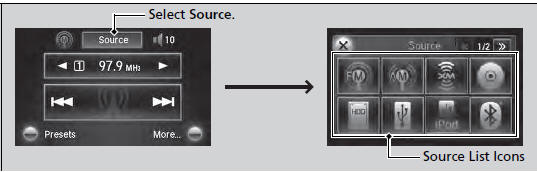
Select Source, then select an icon on the source list to switch the audio source.
■Displaying the Menu Items
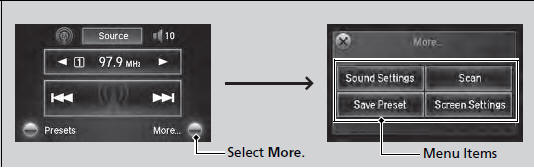
Select More to display the menu items.
■Adjusting the Sound
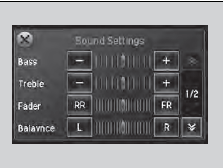
1. Select More, then Sound Settings.
2. Use +, - or others to adjust the setting.
Select Off, Low, Mid or High for the SVC setting.
■Changing the Screen Settings
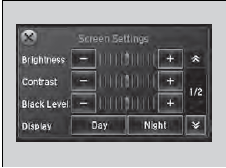
1. Select More, then Screen Settings.
2. Use +, - or others to adjust the setting.
The followings are adjustable screen settings:
• Brightness
• Contrast
• Black Level
• Display
Changes between the daytime or nighttime
modes.
• Beep
Mutes a beep that sounds every time you touch the
screen.
• Fade Timer
Sets the screen black out timing.
See also:
Shift Lever Does Not Move
Follow the procedure below if you cannot move the shift lever out of the (P
position.
■Releasing the Lock
1. Set the parking brake.
Models without smart entry system
2. Remove the key fro ...
Automatic Climate Control Sensors
The automatic climate control system is
equipped with sensors. Do not cover or spill
any liquid on them. ...
TPMS (Tire Pressure Monitoring System)
Monitors the tire pressure while you are
driving. If your vehicle’s tire pressure becomes
significantly low, the low tire pressure
indicator comes on.
Conditions such as low ambient temperatur ...






