Playing an iPod®
Connect the iPod® using your dock connector to the USB adapter cable, then press the USB/AUX button.
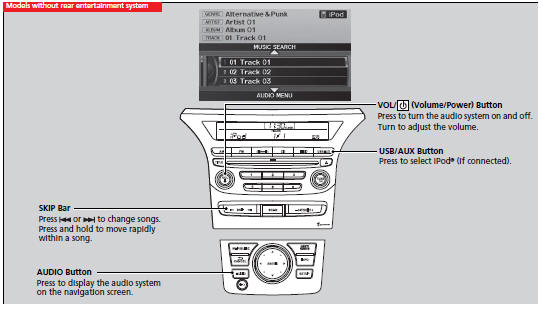
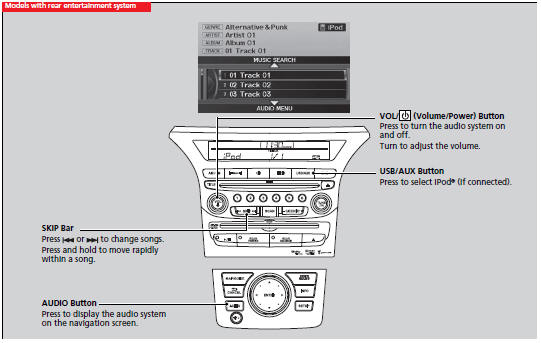
How to Select a File from the iPod® Menu

1. Press the AUDIO button, move  to select MUSIC SEARCH.
to select MUSIC SEARCH.
2.Rotate  to select a menu.
to select a menu.
3. Press  to display the items on
that menu.
to display the items on
that menu.
4. Rotate  to select an item, then
press
to select an item, then
press  .
.
Playing an iPod®
Available operating functions vary on models or versions. Some functions may not be available on the vehicle's audio system. If there is a problem, you may see an error message on the audio display.
How to Select a Play Mode
You can select repeat and shuffle modes when playing a file.
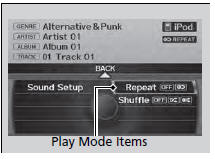
1. Press the AUDIO button, move  to select AUDIO MENU.
to select AUDIO MENU.
2.Rotate  to select Repeat or Shuffle,
then press
to select Repeat or Shuffle,
then press  .
.
3. Rotate  to select a mode, then
press
to select a mode, then
press  .
.
To turn off a play mode
1. Press the AUDIO button, move  to select AUDIO MENU
to select AUDIO MENU  .
.
2. Rotate  to select Repeat or Shuffle,
then press
to select Repeat or Shuffle,
then press  .
.
3. Rotate  to select OFF, then press
to select OFF, then press
 .
.
How to Select a Play Mod
Play Mode Menu Items
OFF
Shuffle: Plays all available files in a selected list (playlists, artists, albums, songs, genres, or composers) in random order.
Shuffle Albums: Plays all available albums in a selected list (playlists, artists, albums, songs, genres, or composers) in random order.
Repeat: Repeats the current track.
See also:
HomeLink® Universal Transceiver
The HomeLink® Universal Transceiver can be programmed to operate up to three
remote controlled devices around your home, such as garage doors, lighting, or home
security systems.
Important Safety ...
Tools
Types of Tools
Types of Tools
The tools and jack are under the cargo area on the passenger’s side. ...
Audio System
An audio system is standard on all models. Read the appropriate pages (as shown
below) to use your vehicle’s audio system.
Audio System ...






