CD Changer (EX-L model with navigation system)
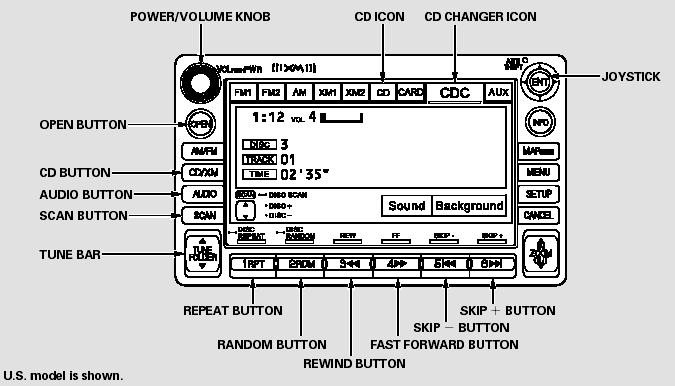
CD Changer (EX-L model with navigation system)
Loading CDs in the Changer
Your vehicle has the CD changer in the center console.
CD-R, CD-RWdisc, and CD compressed inMP3 andWMA will not work in this unit. Video CDs and DVD discs also will not work.
Do not spill any liquids on the center console. Spilled liquids can damage electrical components in the CD changer.
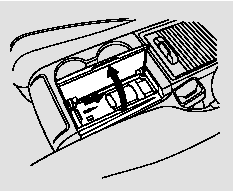
1. Open the center console cover, then slide open the CD changer cover by pulling it rearward.
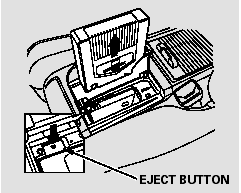
2. Push the EJECT button to remove the CD magazine. The magazine will pop up automatically.

3. To install a CD into the magazine, push the button while pulling out on the tab.
4. Put a CDon the tray with the printed surface facing up as shown.
5. Reinstall the tray in the magazine.
Repeat this procedure to open the other five trays.

6. Store all six trays in the magazine, and reinstall the magazine in the CD changer as shown.
7. Make sure to slide the CD changer cover closed until it clicks.
To remove CDs from the CD changer, refer to the loading procedure.
To Play a CD
To play CDs, the ignition switch must be in the ACCESSORY (I) or ON (II) position.
You operate the CD changer with the same controls used for the indash disc player or the radio. To select the CD changer, touch the CDC icon. The disc and track numbers are displayed. The system will continuously play a CD until you change modes.
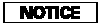
Do not use CDs with adhesive labels.
The label can curl up and cause the CD to jam in the unit.
To select a different disc, use the preset buttons (5 or 6). Press and release
the Preset 5 (DISC +) button to select the previous disc or Preset 6 (DISC -) to
select the next disc in sequence. Pressing the
 or
or
 side of the TUNE bar also changes
the disc. If you select an empty position in the CD changer, the system will try
to load the CD in the next available slot.
side of the TUNE bar also changes
the disc. If you select an empty position in the CD changer, the system will try
to load the CD in the next available slot.
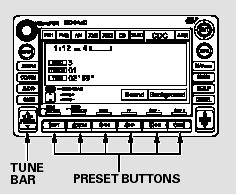
You can use the preset buttons while a disc is playing to select passages and change tracks. Each preset button function is shown on the bottom of the screen.
SKIP - Push the  button (preset
6) to play the next track on the disc. Push the
button (preset
6) to play the next track on the disc. Push the
 button (preset 5) once to replay the
track in play; press it twice to replay the previous track.
button (preset 5) once to replay the
track in play; press it twice to replay the previous track.
FF/REW - To move more rapidly within a track, press and hold the
 (preset 4) or
(preset 4) or
 (preset 3) button.
(preset 3) button.
REPEAT (Track Repeat) - To continuously replay a track, press and release the RPT button (preset 1). You will see TRACK REPEAT in the display. Press the RPT button again to turn it off.
DISC REPEAT - To continuously replay the current CD, press and hold the RPT button (preset 1) until you see the DISC REPEAT in the display. Press it again to turn it off.
RANDOM(Track Random) - Press and release the RDM button (preset 2) to play the tracks in random order. You will see TRACK RANDOM in the display. Press the RDM button again to return to normal play.
DISC RANDOM - To play all tracks in each CD in random order, press and hold the RDM button (preset 2) until you see DISC RANDOM in the display. Press the RDM button again to return to normal play.
SCAN (Track Scan) - The SCAN function samples all the tracks on the selected disc in the order they are recorded. To activate it, press and release the SCAN button. You will see TRACK SCAN in the display, and you will get a 10 second sampling of each track on the selected CD. Press the SCAN button again to get out of scan mode.
DISC SCAN - Press and hold the SCAN button to get a 10 second sampling of the first song of each disc in the CD changer. You will see DISC SCAN in the display. Press and hold the button again to turn it off.
To Stop Playing a CD
Press the AM/FMor CD/XM button to switch to the radio or satellite radio while a CD is playing.
If there is a PC card in the audio unit, touch the CARD icon to switch to the PC card while a CD is playing.
Touch the CDC icon again to play the CD in the CD changer.
If you turn the system off while a CD in the CD changer is playing, the CD will stay in the drive. When you turn the system back on, the CD will be in pause mode. Touch the CDC icon on the audio screen. The CD will begin playing where it left off.
CD Changer Error Messages (EX-L model with navigation system)
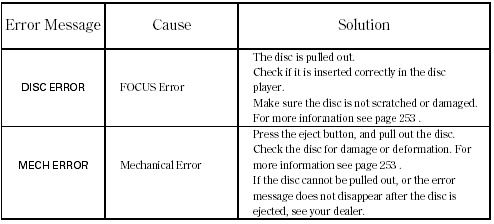
If you see an error message in the display while playing a disc, find the cause in the chart to the right. If you cannot clear the error message, take your vehicle to your dealer.
The chart on the right explains the error messages you may see in the display while playing a disc.
If you see an error message in the display while playing a disc, press the eject button. After ejecting the disc, check it for damage or deformation. If there is no damage, insert the disc again.
For additional information on damaged discs.
Insert a different disc. If the new disc plays, there is a problem with the first disc. If the error message cycle repeats and you cannot clear it, take your vehicle to a dealer.
The audio systemwill try to play the disc. If there is still a problem, the error message will reappear. Press the eject button, and pull out the disc.
See also:
Playing Hard Disc Drive (HDD) Audio
The songs on music CDs can be recorded to the built-in HDD. You can then play
the songs directly from your vehicle’s audio system.
Recording a Music CD to HDD
If the CD is played in the audio ...
Engine Coolant
Specified coolant: Honda Long Life Antifreeze/Coolant Type 2
This coolant is premixed with 50% antifreeze and 50% water. Do not add any
straight antifreeze or water.
We recommend you check the en ...
Brake Light, Taillight, Back-Up Light, Rear Turn Signal Light and Rear Side
Marker Light Bulbs
When replacing, use the following bulbs.
Brake/Taillight: 21/5 W
Back-Up Light: 18 W
Rear Turn Signal/Taillight: 21/5 W
Rear Side Marker Light: 5 W
1. Use a Phillips-head screwdriver to remove ...






