Playing a USB Flash Memory Device (EX-L model with navigation system)
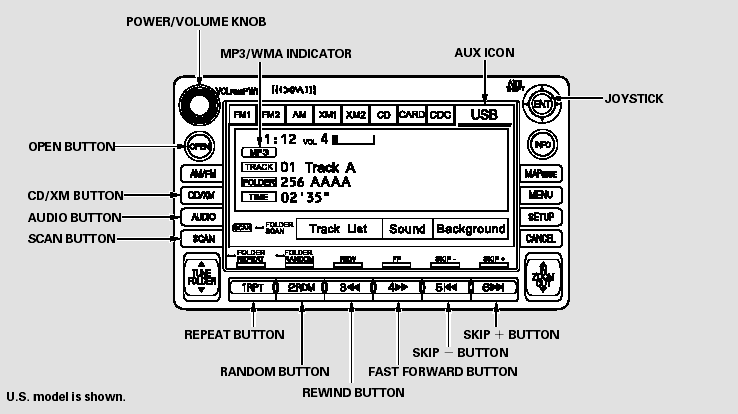
Playing a USB Flash Memory Device (EX-L model with navigation system)
To Play a USB Flash Memory Device
This audio system can select and play the audio files from a USB flash memory device with the same controls used for the in-dash disc player. To play a USB flash memory device, connect it to the USB adapter cable in the upper glove box. The ignition switch must be in the ACCESSORY (I) or ON (II) position.
Press the AUDIO button beside the screen to show the audio display and touch the AUX icon.
The audio system reads and plays the audio files on the USB flash memory device in MP3, WMA or AAC* formats. Depending on the format, the display shows MP3, WMA or AAC when a USB flash memory device is playing. The USB flash memory device limit is up to 700 folders or up to 65535 files.
*: Only AAC format files recorded with iTunes are playable on this audio unit.
The recommended USB flash memory devices are 256 MB or higher, and formatted with the FAT file system. Some digital audio players may be compatible as well.
Some USB flash memory devices (such as devices with security lockout features, etc.) will not work in this audio unit.
NOTE:
Do not use an extension cable to the USB adapter cable equipped with your vehicle.
Do not connect your USB flash memory device using a hub.
Do not use a device such as a card reader or hard drive as the device or your files may be damaged.
Do not keep a USB flash memory device in the vehicle. Direct sunlight and high heat will damage it.
We recommend backing up your data before playing a USB flash memory device.
Depending on the type and number of files, it may take some time before they begin to play.
Depending on the software the files were made with, it may not be possible to play some files, or display some text data.
Some devices cannot be powered or charged via the USB adapter. If this is the case, use the accessory adapter to supply power to your device.
Voice Control System
You can select the AUX mode by using the navigation system voice control buttons, but cannot operate the play mode functions.
The specifications for compatible MP3 files are:
Sampling frequency:
32/44.1/48 kHz (MPEG1)
16/22.05/24 kHz (MPEG2)
Bitrate:
32/40/48/56/64/80/96/112/128/160/192/224/256/320/VBR kbps (MPEG1)
Supported standards:
MPEG1 Audio Layer3
MPEG2 Audio Layer3
Partition: Top partition only
Maximum layers: 8
The specifications for compatible WMA files are:
Sampling frequency:
32/44.1/48 kHz
Bitrate:
48 320/VBR kbps (Max 384)
Supported standards:
WMA version 7/8/9
Partition: Top partition only
Maximum layers: 8
The specifications for compatible AAC files are:
Sampling frequency:
8/11.025/12/16/22.05/24/32/44.1/48 kHz
Bitrate:
48 320 kbps
Supported standards:
MPEG4/AAC LC
MPEG2/AAC LC
Maximum layers: 8
Partition: Top partition only
Some versions of MP3, WMA, or AAC format may not be supported. If an unsupported file is found, the audio unit displays UNSUPPORTED, then skips to the next file.
InWMA or AAC format, DRM (digital rights management) files cannot be played. If the system finds a DRM file, the audio unit displays UNPLAYABLE FILE, and then skips to the next file.

Combining a low sampling f requency with a low bitrate may result in extremely degraded sound quality.
Connecting a USB Flash Memory Device
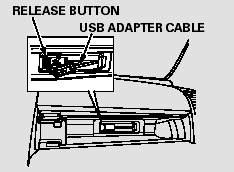
1. Open the upper glove box.
2. Push the release button to release the USB adapter cable.
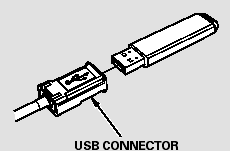
3. Connect the USB flash memory device to the USB connector correctly and securely.
When the USB flash memory device is connected and the USB mode is selected on the audio system, the WMA or MP3 indicator is shown on the navigation screen. It also shows the folder and file numbers, and the elapsed time on the screen.
To Change or Select Files
Use the SKIP button while a USB flash memory device is playing to change files.
SKIP - Each time you press and release
 (preset 6), the player skips forward
to the beginning of the next file. Press and release
(preset 6), the player skips forward
to the beginning of the next file. Press and release
 (preset 5), to skip backward
to the beginning of the current file.
(preset 5), to skip backward
to the beginning of the current file.
Press it again to skip to the beginning of the previous file.
FF/REW - To move rapidly within a file, press and hold
 (preset 4) or
(preset 4) or
 (preset 3).
(preset 3).
FOLDER SELECTION - To select a different folder, press either side of
the TUNE bar. Press the  side to skip
to the next folder, and press the
side to skip
to the next folder, and press the  side
to skip to the beginning of the previous folder.
side
to skip to the beginning of the previous folder.
Using a Track List

You can also select a file directly from a track list on the audio display.
Press the AUDIO button to show the audio display, then touch the Track List icon. The track list menu appears on the display.
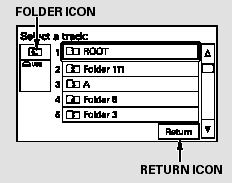
To scroll through the display, touch the
 or
or
 icon on the side of the screen. To
go back to the previous display, touch the Return icon.
icon on the side of the screen. To
go back to the previous display, touch the Return icon.
To play a file, touch its icon on the screen. The current folder is highlighted in blue.
To Select Repeat, Random or Scan Mode:
You can select any type of repeat, random and scan modes by using the RPT button, RDM button, or SCAN button.
TRACK REPEAT - This feature continuously plays a file. To activate the track repeat feature, press the RPT button (Preset 1). You will see ‘‘TRACK REPEAT’’ in the display.
To turn it off, press the RPT button (Preset 1).
FOLDER REPEAT - This feature replays all the files in the selected folder in the order they are stored.
To activate the folder repeat feature, press and hold the RPT button (Preset 1). You will see ‘‘FOLDER REPEAT’’ in the display. To turn it off, press and hold the RPT button (Preset 1).
TRACK RANDOM - This feature plays all the files in random order.
To activate the track random feature, press the RDM button (Preset 2).
You will see ‘‘TRACK RANDOM’’ in the display. To turn it off, press the RDM button (Preset 2).
FOLDER RANDOM - This feature plays the files in the selected folder in random order. To activate the folder random feature, press and hold the RDM button (Preset 2). You will see ‘‘FOLDER RANDOM’’ in the display. To turn it off, press and hold the RDM button (Preset 2).
TRACK SCAN - This feature samples all files in the selected folder in the order they are stored.
To activate the scan feature, press the SCAN button. You will see ‘‘TRACK SCAN’’ in the display. You will also see the file number blinking.
You will get a 10 second sampling of each file in the folder. Press the SCAN button to get out of the scan mode. The system plays the last file sampled.
FOLDER SCAN - This feature samples the first file in each folder in the order they are stored. To activate the folder scan feature, press and hold the SCAN button.
You will see ‘‘FOLDER SCAN’’ in the display. You will also see the folder number blinking. You will get a 10 second sampling of the first file in each folder. Press the SCAN button to get out of the scan mode. The system plays the last file sampled.
To Stop Playing a USB Flash Memory Device
To play the radio, press the AM/FM button or touch the FM1, FM2, AM, XM1, or XM2 icon. Touch the CD icon to switch to the disc mode (if a disc is loaded). Each time you press the CD/XM button, the audio mode switches between the USB, disc and XM Radio.
If a PC card is in the audio unit, touch the CARD icon to play the PC card.
Disconnecting a USB Flash Memory Device
You can disconnect the USB flash memory device at any time even if the USB mode is selected on the audio system. Always follow the USB flash memory device’s instructions when you remove it.
When you disconnect the USB flash memory device while it is playing, the navigation screen shows ‘‘NO DATA.’’
If you reconnect the same USB flash memory device, the system will begin playing where it left off.
USB Flash Memory Device Error Messages
If you see an error message on the screen while playing a USB flash memory device, find the solution in the chart to the right. If you cannot clear the error message, take your vehicle to your dealer.
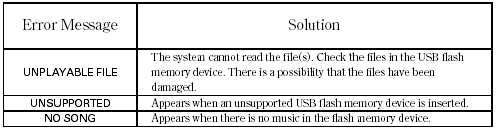
See also:
Fluid Locations
Fluid Locations ...
Fuel Economy
Improving Fuel Economy
Fuel economy depends on several conditions, including driving conditions,
your
driving habits, the condition of your vehicle, and loading. Depending on these
and
other co ...
Compatible iPod® and USB Flash Drives
iPod® Model Compatibility
iPod® Model Compatibility
This system may not work with all software versions of these devices.
USB Flash Drives
Use a recommended USB flash drive of 256 MB or higher ...






