Audio Remote Controls
Allows you to operate the audio system while driving.
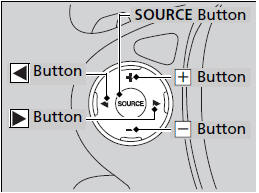
SOURCE Button
Cycles through the audio modes as follows:
FM → AM →XM*
→CD →HDD*
→USB→
iPod® →Bluetooth®
→Audio* →Pandora®*→
AhaTM* →AUX

 (Volume) Buttons
(Volume) Buttons
Press  : Increases the
volume.
: Increases the
volume.
Press  : Decreases the volume.
: Decreases the volume.

 Buttons
Buttons
• When listening to the radio
Press  : Selects the next
preset radio station.
: Selects the next
preset radio station.
Press  : Selects the previous
preset radio station.
: Selects the previous
preset radio station.
Press and hold : Selects the next strong station.
: Selects the next strong station.
Press and hold  :
Selects the previous strong station.
:
Selects the previous strong station.
• When listening to a CD, HDD*, iPod®, USB flash drive, or Bluetooth® Audio*
Press  : Skips to the next
song.
: Skips to the next
song.
Press  : Goes back to the
beginning of the current or previous song.
: Goes back to the
beginning of the current or previous song.
• When listening to a CD, HDD* or USB flash drive
Press and hold  :
Skips to the next folder.
:
Skips to the next folder.
Press and hold  :
Goes back to the previous folder.
:
Goes back to the previous folder.
• When listening to Pandora®*
Press  : Skips to the next
song.
: Skips to the next
song.
Press and hold  :
Selects the next station.
:
Selects the next station.
Press and hold  :
Selects the previous station.
:
Selects the previous station.
See also:
Auxiliary Input Jack
Use the jack to connect standard audio devices.
1. Open the AUX cover.
2.Connect a standard audio device to the input jack using a 1/8 inch (3.5 mm)
stereo miniplug.
The audio system automatical ...
Installing a Child Seat
After selecting a proper child seat and a good place to install the seat, there
are three main steps in installing the seat:
1. Properly secure the child seat to the vehicle. All child seats must
...
Protecting Child Passengers
Each year, many children are injured or killed in vehicle crashes because they
are either unrestrained or not properly restrained. In fact, vehicle accidents are
the number one cause of death of chi ...






