Playing Bluetooth® Audio
Your audio system allows you to listen to music from your Bluetooth®-compatible phone. This function is available when the phone is paired and linked to the vehicle's Bluetooth® HandsFreeLink® (HFL) system.
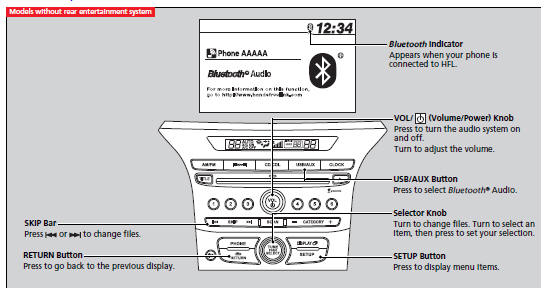
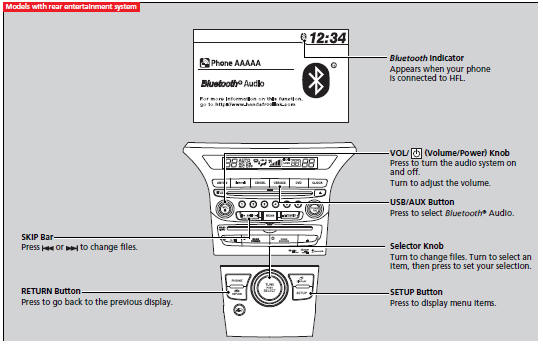
To Play Bluetooth® Audio Files
1. Make sure that your phone is paired and linked to HFL.
2. Press the USB/AUX button.
If the phone is not recognized, another HFL-compatible phone, which is not compatible for Bluetooth® Audio, may be already linked.
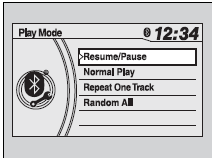
To pause or resume a file
1.Press the SETUP button.
2.Rotate
![]() to select
Resume/Pause, then press
to select
Resume/Pause, then press  .
.
Each time you press  , the setting
switches between Pause and Resume.
, the setting
switches between Pause and Resume.
Playing Bluetooth® Audio
Not all Bluetooth-enabled phones with streaming audio capabilities are compatible with the system. For a list of compatible phones:
U.S.: Visit www.handsfreelink.honda.com, or call 1-888-528-7876.
Canada: Visit www.handsfreelink.ca, or call 1-888-528-7876.
In some states, it may be illegal to perform some data device functions while driving. If more than one phone is paired to the HFL system, there will be a delay before the system begins to play.
To Play Bluetooth® Audio Files
To play the audio files, you may need to operate your phone. If so, follow the phone maker's operating instructions. The pause function may not be available on some phones. If any audio device is connected to the auxiliary input jack, you may need to press the USB/AUX button repeatedly to select the Bluetooth® Audio system. Switching to another mode pauses the music playing from your phone.
How to Select a Play Mode
You can select repeat and random modes when playing a file(s).
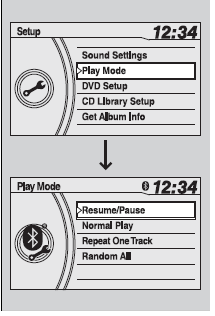
1.Press the SETUP button.
2. Rotate ![]() to
select Play Mode, then press
to
select Play Mode, then press  .
.
3.Rotate ![]() to
select a mode, then press
to
select a mode, then press  .
.
To turn off a play mode
1.Press the SETUP button.
2. Rotate ![]() to
select Play Mode, then press
to
select Play Mode, then press  .
.
3.Rotate ![]() to select Normal Play, then press
to select Normal Play, then press  .
.
How to Select a Play Mode
PlayMode Menu Items
Normal Play
Repeat One Track: Repeats the current file.
Random All: Plays all files in random order.
Switching to HFL
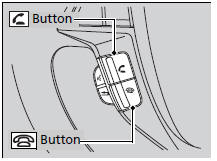
Press the  (pick-up) button on the
steering wheel to receive a call when Bluetooth® Audio is playing.
(pick-up) button on the
steering wheel to receive a call when Bluetooth® Audio is playing.
Press the  (hang-up) button
to end the call and return to Bluetooth® Audio.
(hang-up) button
to end the call and return to Bluetooth® Audio.
Switching to HFL
If you receive a call while Bluetooth® Audio is in the pause mode, it will resume play after ending the call.
See also:
Opening and Closing the Tailgate.
Precautions for Opening/Closing the Tailgate
Always make sure individuals and objects are clear of the tailgate before opening
or closing it.
Opening the tailgate
Open the tailgate all the way.
I ...
Refueling
Fuel recommendation: Unleaded gasoline with a pump octane number 87 or higher
required
Fuel tank capacity: 21 US gal (79.5 L)
1. Pull the fuel fill door release handle.
2. Turn the fuel fill cap ...
Refilling Window Washer Fluid
Models without washer level sensor
Check the amount of window washer fluid.
If the level is low, fill the washer reservoir.
Models with washer level sensor
If the washer fluid is low, the washer ...






