Playing an iPod (Canadian EX model and EX-L model without navigation system)
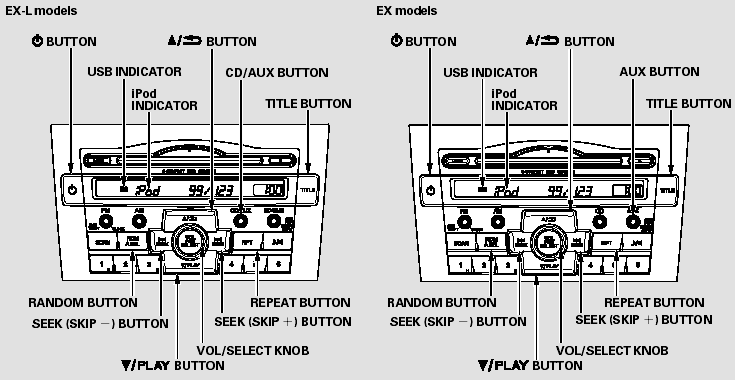
Playing an iPod (Canadian EX model and EX-L model without navigation system)
To Play an iPod
This audio system can play the audio files on the iPod with the same controls used for the in-dash disc changer. To play an iPod, connect it to the USB adapter cable in the upper glove box by using your dock connector, then press the CD/AUX or AUX button. The ignition switch must be in the ACCESSORY (I) or ON (II) position. The iPod will also be recharged with the ignition switch in these positions.
The system will only play songs stored on the iPod with iTunes.
iPod and iTunes are registered trademarks owned by Apple Inc.
iPods compatible with your audio system using the USB adapter cable are:
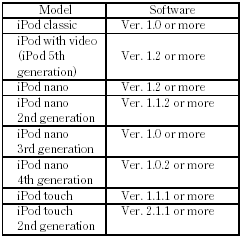
Use only compatible iPods with the latest software. iPods that are not compatible will not work in this audio unit.
NOTE:
Do not connect your iPod using a hub.
Do not keep the iPod in the vehicle. Direct sunlight and high heat will damage it.
Do not use an extension cable between the USB adapter cable equipped with your vehicle and your dock connector.
Some devices cannot be powered or charged via the USB adapter. If this is the case, use the accessory adapter to supply power to your device.
We recommend backing up your data before playing it.
Connecting an iPod
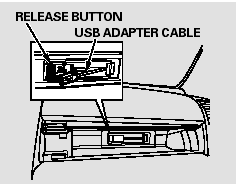
1. Open the upper glove box.
2. Push the release button to release the USB adapter cable.
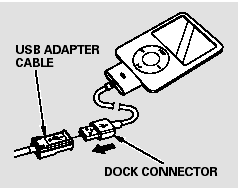
3. Connect your dock connector to the iPod correctly and securely.
4. Install the dock connector to the USB adapter cable securely.
If the iPod indicator does not appear in the audio display, check the connections, and try to reconnect the iPod a few times.
If the audio system still does not recognize the iPod, the iPod may need to be reset. Follow the instructions that came with your iPod, or you can find reset instructions online at www.apple.com/itunes/
Text Data Display Function
Each time you press the TITLE button the display mode switches between the album name, the song name, the artist name, or name off (which turns off the text display).
The display shows up to 16 characters of the selected data. If the text data has more than 16 characters, you will see the first 15 characters and the > indicator in the display. Press and hold the TITLE button until the next 16 characters are shown.
To Change or Select Files
Use the SKIP button while an iPod is playing to change files.
SKIP - Each time you press the
 (SKIP +) button, the system skips
forward to the beginning of the next file. Press the
(SKIP +) button, the system skips
forward to the beginning of the next file. Press the
 (SKIP -) button, to skip backward
to the beginning of the current file. Press it again to skip to the beginning of
the previous file.
(SKIP -) button, to skip backward
to the beginning of the current file. Press it again to skip to the beginning of
the previous file.
To move rapidly within a file, press and hold either side ( or
or  ) of the SKIP button.
) of the SKIP button.
You can also select a file from any list on the iPod menu: playlists, artists, albums and songs, by using the VOL/SELECT knob. Push the VOL/SELECT knob to switch the display to an iPod menu, then turn the VOL/SELECT knob to select a desired list. Press the VOL/SELECT knob to set your selection.
The display shows items on the selected list. Turn the VOL/ SELECT knob to select an item, then press the VOL/SELECT knob to set your selection.
If you select ‘‘ALL,’’ all available files on the selected list are played.
Pressing the  button goes back to
the previous display and pressing the TITLE button cancels this setting mode.
button goes back to
the previous display and pressing the TITLE button cancels this setting mode.
To Select Repeat or Shuffle Mode:
You can select any type of repeat and shuffle mode by using the RPT button or the RDM button.
REPEAT - This feature continuously plays a file. To activate the repeat feature, press the RPT button. You will see ‘‘RPT’’ in the display. To turn it off, press the RPT button again.
SHUFFLE ALL - This feature plays all available files in a selected list (playlists, artists, albums or songs) in random order. To activate the shuffle all feature, press the RDM button. You will see ‘‘RDM’’ in the display. To turn it off, press and hold the RDM button.
SHUFFLE ALBUM - This feature plays all available albums in a selected list (playlists, artists, albums or songs) in random order. The files in each album are played in the recorded order. To activate the shuffle album feature, press the RDM button repeatedly. You will see ‘‘F-RDM’’ in the display. To turn it off, press and hold the RDM button.
Each time you press the RDM button, the mode changes from shuffle all play to shuffle album play, then to normal play.
To Stop Playing Your iPod
To play the radio when an iPod is playing, press the FM, AM or XM button. If a disc is in the audio unit, press the CD/AUX or CD button to play the disc.
Disconnecting an iPod
You can disconnect the iPod at any time when you see the ‘‘OK to disconnect’’ message* in the iPod display. Always make sure you see the ‘‘OK to disconnect’’ message in the iPod display before you disconnect it. Make sure to follow the iPod’s instructions on how to disconnect the dock connector from the USB adapter cable.
*: The displayed message may vary on models or versions. On some models, there is no message to disconnect.
If you reconnect the same iPod, the system may begin playing where it left off, depending on what mode the iPod is in when it is reconnected.
When you disconnect the iPod while it is playing, the display shows ‘‘USB NO DATA.’’
iPod Error Messages
If you see an error message on the audio display while playing an iPod, find the solution in the chart to the right. If you cannot clear the error message, take your vehicle to your dealer.
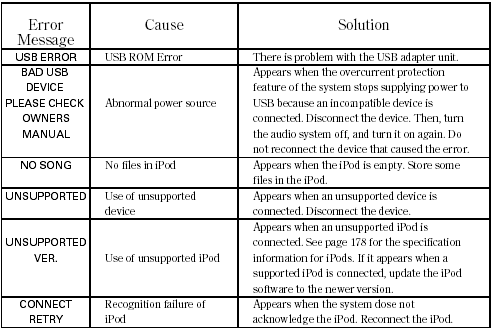
See also:
Protecting Infants and Small Children
Protecting Infants
Child Seat Type
An infant must be properly restrained in a rear-facing, reclining child seat
until the child reaches the seat maker’s weight or height limit for the seat, an ...
Safety Labels
Label Locations
These labels are in the locations shown. They warn you of potential hazards
that can cause serious injury or death. Read these labels
carefully.
If a label comes off or becomes ...
Front Wiper/Washer
The windshield wipers and washers can be used when the ignition switch is in
ON .
MIST
The wipers run at high speed until you release the lever.
Wiper switch (OFF, INT, LO, HI)
Change th ...






