Using HFL
HFL Buttons
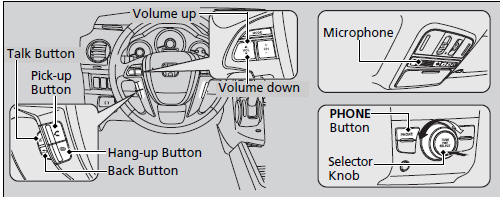
 (Pick-up) button:
Press to go directly to the Phone screen or to answer an incoming call.
(Pick-up) button:
Press to go directly to the Phone screen or to answer an incoming call.
 (Hang-up) button: Press
to end a call.
(Hang-up) button: Press
to end a call.
 (Talk) button: Press
to call a number with a stored voice tag.
(Talk) button: Press
to call a number with a stored voice tag.
 (Back) button: Press
to cancel a command.
(Back) button: Press
to cancel a command.
PHONE button: Press to go directly to the Phone screen.
Selector knob: Rotate  to
select an item on the screen, then press
to
select an item on the screen, then press
 .
.
Bluetooth® HandsFreeLink®
To use HFL, you need a Bluetooth-compatible cell phone. For a list of compatible phones, pairing procedures, and special feature capabilities:
U.S.: Visit www.handsfreelink.honda.com, or call 1-888-528-7876.
Canada: Visit www.handsfreelink.ca, or call 1-888-528-7876.
Voice control tips
Aim the vents away from the ceiling and close the windows, as noise coming from them may interfere with the microphone.
Press and release the  button
when you want to call a number using a stored voice tag. Speak clearly and naturally
after a beep.
button
when you want to call a number using a stored voice tag. Speak clearly and naturally
after a beep.
If the microphone picks up voices other than yours, the command may be misinterpreted.
To change the volume level, use the audio system's volume knob or the remote audio controls on the steering wheel.
State or local laws may prohibit the operation of handheld electronic devices while operating a vehicle.
HFL Status Display
The display shows call status and phone information.
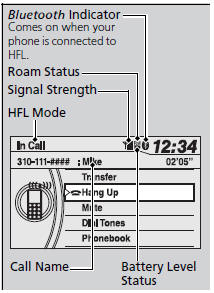
Bluetooth® HandsFreeLink®
Bluetooth® Wireless Technology
The Bluetooth® word mark and logos are registered trademarks owned by Bluetooth SIG, Inc., and any use of such marks by Honda Motors Co., Ltd., is under license. Other trademarks and trade names are those of their respective owners.
HFL Limitations
An incoming call on HFL will interrupt the audio system when it is playing. It will resume when the call is ended.
HFL Status Display
The information that appears on the display varies between phone models. You can change the system language to English, French, or Spanish.
See also:
Accessories and Modifications
WARNING
Improper accessories or modifications can
affect your vehicle’s handling, stability, and
performance, and cause a crash in which
you can be seriously hurt or killed.
Follow all instru ...
Speed Dial
Up to 20 speed dial numbers can be stored per phone.
To store a speed dial number:
1.Press the PHONE button or the
button.
2. Rotate to select Phone Setup,
then press .
- ...
Identification Numbers
Your vehicle has several identifying numbers located in various places.
The vehicle identification number (VIN) is the 17-digit number your dealer uses
to register your vehicle for warranty purpo ...






