Phone Setup
To pair a cell phone (when there is no phone paired to the system)
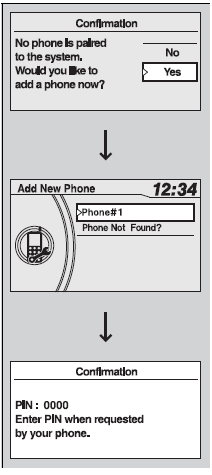
1. Press the PHONE button or the  button.
button.
2. Rotate  to select Yes, then press
to select Yes, then press
 .
.
3. Make sure your phone is in search or discoverable mode, then press
 .
.
HFL automatically searches for a Bluetooth device.
4. When your phone appears on the list, select it by pressing
 .
.
If your phone doesn’t appear, select Phone Not Found? and search for Bluetooth devices using your phone.
From your phone, select
HandsFreeLink.
5. HFL gives you a four-digit pairing code to input on your phone. When your phone prompts you, input the four-digit pairing code.
6. You will receive a notification on the screen if pairing is successful.
Phone Setup
Your Bluetooth-compatible phone must be paired to HFL before you can make and receive hands-free calls.
Phone Pairing Tips:
You cannot pair your phone while the vehicle is moving.
Up to six phones can be paired.
Your phone's battery may drain faster when it is paired to HFL.
If your phone is not ready for pairing or not found by the system within three minutes, the system will time out and returns to idle.
To pair a cell phone (when a phone has already been paired to the system)
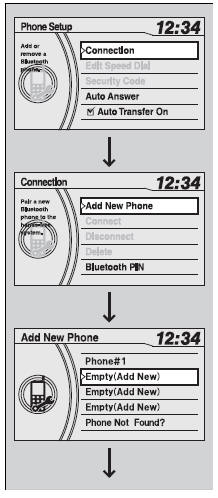
1. Press the PHONE button or the  button.
button.
2. Rotate  to select Phone Setup,
then press
to select Phone Setup,
then press  .
.
3. Rotate  to select Connection,
then press
to select Connection,
then press  .
.
4. Rotate  to select Add New
Phone, then press
to select Add New
Phone, then press  .
.
5.Rotate  to select Empty (Add
New), then press
to select Empty (Add
New), then press  .
.
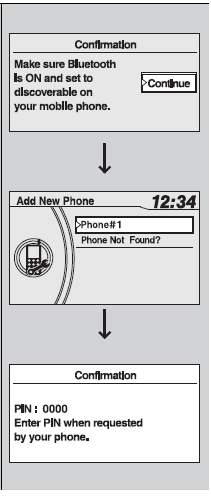
6. Make sure your phone is in search or discoverable mode, then press
 .
.
HFL automatically searches for a
Bluetooth device.
7. When your phone appears on the list, select it by pressing
 .
.
If your phone doesn’t appear, select Phone Not Found? and search for Bluetooth devices using your phone.
From your phone, select
HandsFreeLink.
8. HFL gives you a four-digit pairing code to input on your phone. When your phone prompts you, input the four-digit pairing code.
9. You will receive a notification on the screen if pairing is successful.
To change the Bluetooth PIN setting
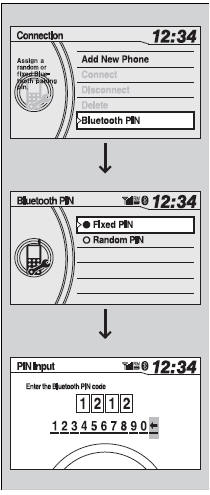
1.Press the PHONE button or the  button.
button.
- Rotate  to select Phone Setup,
then press
to select Phone Setup,
then press  .
.
2. Rotate  to select Connection, then
press
to select Connection, then
press  .
.
3. Rotate  to select Bluetooth PIN,
then press
to select Bluetooth PIN,
then press  .
.
4. Rotate  to select Fixed PIN or
Random PIN, then press
to select Fixed PIN or
Random PIN, then press  .
.
5. If you select Fixed PIN, enter a new Bluetooth PIN.
- Rotate  to select, then press
to select, then press
 . Rotate
. Rotate
 to select , then press
to select , then press
 to delete.
to delete.
To change the Bluetooth PIN setting
The default pairing code is 0000 until you change the setting. To create your own, select Fixed, and delete the current code, then enter a new one. For a randomly generated pairing code each time you pair a phone, select Random.
To delete a paired phone
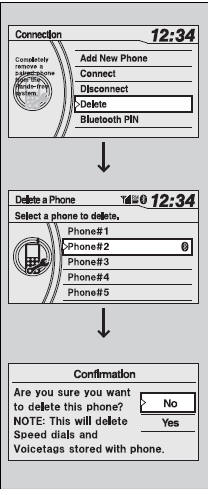
1. Press the PHONE button or the  button.
button.
2. Rotate  to select Phone Setup,
then press
to select Phone Setup,
then press  .
.
- Repeat the procedure to select
Connection, then Delete.
3.Rotate  to select a phone you want
to delete, then press
to select a phone you want
to delete, then press  .
.
- The Bluetooth icon indicates the
currently linked phone.
4. You will receive a confirmation message on the screen. Rotate
 to select Yes, then press
to select Yes, then press
 .
.
- You will receive a notification on the
screen if it is successful.
See also:
Modifications
Do not modify your vehicle or use non-Honda components that can affect its
handling, stability, and reliability.
Overall vehicle performance can be affected. Always make sure all equipment is
pro ...
Playing the FM/AM Radio (EX and EX-L models without navigation system)
Playing the FM/AM Radio (EX and EX-L models without navigation system)
To Play the FM/AM Radio
The ignition switch must be in the ACCESSORY (I) or ON (II) position.
Turn the system on by pushing ...
Checking Tires
To safely operate your vehicle, your tires must be of the proper type and size,
in good condition with adequate tread, and properly inflated.
Inflation guidelines
Properly inflated tires provide th ...






