Audio with Touch Screen
Use the touch screen to operate the audio system.
Icons that appear on the screen vary by the source selected.
Select  to go back to the previous
screen.
to go back to the previous
screen.
Use the  /
/
 /
/
 /
/ icons to turn the page.
icons to turn the page.
■Selecting an Audio Source
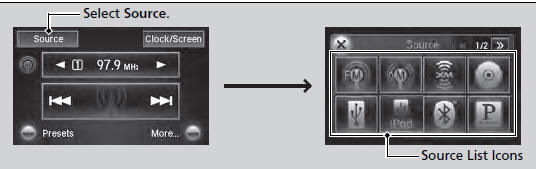
Select Source, then select an icon on the source list to switch the audio source.
■Displaying the Menu Items
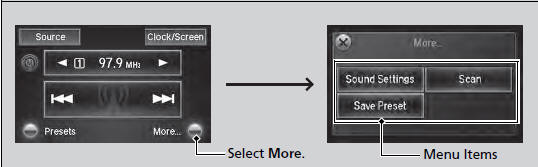
Select More to display the menu items.
■Changing the Clock/Screen Settings
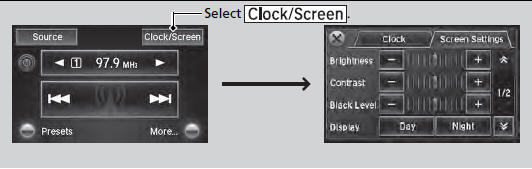
Select  to adjust the clock and
screen settings.
to adjust the clock and
screen settings.
■ Changing the Clock settings
■ Changing the Screen settings
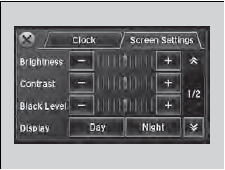
1. Select Screen Settings.
2. Use +, - or others to adjust the setting.
The followings are adjustable screen settings:
• Brightness
• Contrast
• Black Level
• Display
Changes between the daytime or nighttime
modes.
• Beep
Mutes a beep that sounds every time you touch the
screen.
• Fade Timer
Sets the screen black out timing.
■Adjusting the Sound
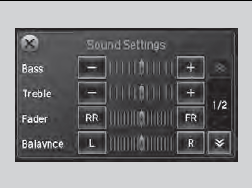
1. Select More, then Sound Settings.
2. Use +, - or others to adjust the setting.
Select Off, Low, Mid or High for the SVC setting.
See also:
AhaTM
If an error occurs while playing AhaTM, you may see the following error
messages.
If you cannot clear the error message, contact a dealer.
...
Changing the Engine Oil and Filter
Always change the oil and filter according to the maintenance messages shown
on the information display. The oil and filter collect contaminants that can damage
your engine if they are not removed ...
Bluetooth® HandsFreeLink®
Models without navigation system
Bluetooth® HandsFreeLink® (HFL) allows you to place and receive phone calls using
your vehicle's audio system, without handling your cell phone. ...






