Playing AM/FM Radio
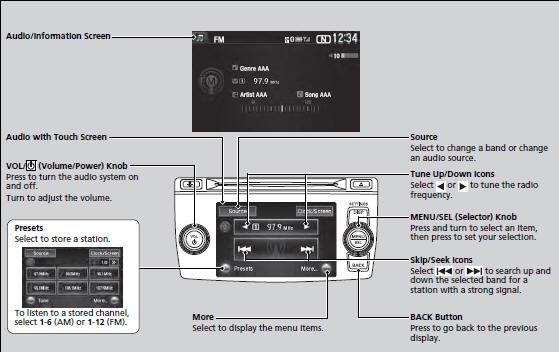
The ST indicator appears on the display indicating stereo FM broadcasts.
Stereo reproduction in AM is not available.
Switching the Audio Mode Press the SOURCE button on the steering wheel.
You can also switch the mode by pressing
 and
selecting Change Source on the Audio menu
screen.
and
selecting Change Source on the Audio menu
screen.
You can store 6 AM stations and 12 FM stations into the preset memory.
■Preset Memory
To store a station:
1. Tune to the selected station.
MENU/SEL (Selector) Knob
2. Press  to switch to the
Audio menu screen.
to switch to the
Audio menu screen.
3. Rotate  to select Save
Preset, then press
to select Save
Preset, then press  .
.
4. Rotate  to select the preset
number you want to store that station, then press
to select the preset
number you want to store that station, then press
 .
.
Audio with Touch Screen
2. Select More.
3. Select Save Preset.
4. Select the preset number you want to store that station.
■Radio Data System (RDS)
Provides text data information related to your selected RDS-capable FM station.
■ To find an RDS station from Station List
1. Press  to switch to the Audio
menu screen while listening to an FM station.
to switch to the Audio
menu screen while listening to an FM station.
2. Rotate  to select Station
List, then press
to select Station
List, then press  .
.
3. Rotate  to select the station,
then press
to select the station,
then press  .
.
■ Manual update
Updates your available station list at any time.
1. Press  to switch to the Audio
menu screen while listening to an FM station.
to switch to the Audio
menu screen while listening to an FM station.
2. Rotate  to select Station
List, then press
to select Station
List, then press  .
.
3. Rotate  to select UPDATE
LIST, then press
to select UPDATE
LIST, then press  .
.
When you select an RDS-capable FM station, the RDS automatically turns on, and the frequency display changes to the station name. However, when the signals of that station become weak, the display changes from the station name to the frequency.
■ Radio text
Displays the radio text information of the selected RDS station.
1. Press  to switch to the Audio
menu screen.
to switch to the Audio
menu screen.
2. Rotate  to select Radio
Text, then press
to select Radio
Text, then press  .
.
The text indicator comes on when you received a text message. The indicator stays on until you read the message.
■ Scan
Samples each of the strongest stations on the selected band for 10 seconds.
MENU/SEL (Selector) Knob
1. Press  to switch to the
Audio menu screen.
to switch to the
Audio menu screen.
2. Rotate  to select Scan,
then press
to select Scan,
then press  .
.
To turn off scan, press  to select
Cancel Scan, or press the BACK button.
to select
Cancel Scan, or press the BACK button.
Audio with Touch Screen
1. Select More.
2. Select Scan.
To turn off scan, select Cancel Scan.
See also:
Auxiliary Input Jack
Use the jack to connect standard audio devices.
1. Open the AUX cover.
2.Connect a standard audio device to the input jack using a 1/8 inch (3.5 mm)
stereo miniplug.
The audio system automatical ...
Vehicle Identification Number (VIN)
Your vehicle has a 17-digit vehicle identification number (VIN) used to
register your
vehicle for warranty purposes, and for licensing and insuring your vehicle. See
the
image below for the VIN ...
Seat Belt with Detachable Anchor
1. Pull out the seat belt’s small latch plate and the latch plate from each holding
slot in the ceiling.
2. Line up the triangle marks on the small latch plate and anchor buckle. Make
sure the ...






