Speed Dial
Up to 20 speed dial numbers can be stored per phone.
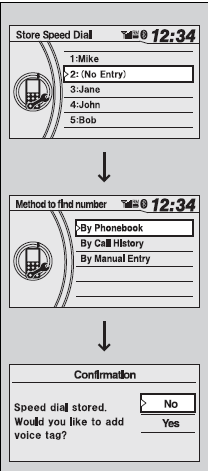
To store a speed dial number:
1.Press the PHONE button or the
 button.
button.
2. Rotate  to select Phone Setup,
then press
to select Phone Setup,
then press  .
.
- Repeat the procedure to select Edit Speed Dial, then Store Speed Dial.
3. Rotate  to select No Entry,
then press
to select No Entry,
then press  .
.
4. Rotate  to select a place to choose
a number from, then press
to select a place to choose
a number from, then press  . By Phonebook:
. By Phonebook:
- Select a number from the linked cell phone’s imported phonebook.
By Call History:
- Select a number from the call history. By Manual Entry:
- Input the number manually.
5. When the speed dial is successfully stored, you are asked to create a voice
tag for the number. Rotate  to select
Yes or No, then press
to select
Yes or No, then press  .
.
6. Using the  button, follow the
prompts to say the name for the speed dial entry.
button, follow the
prompts to say the name for the speed dial entry.
To add a voice tag to a stored speed dial number

1. Press the PHONE button or the
 button.
button.
2. Rotate  to select Phone
Setup, then press
to select Phone
Setup, then press  .
.
- Repeat the procedure to select Edit Speed Dial.
3. Select an existing speed dial entry.
4. Rotate  to select Store
Voice Tag, then press
to select Store
Voice Tag, then press  .
.
5. Using the  button, follow the
prompts to complete the voice tag.
button, follow the
prompts to complete the voice tag.
Speed Dial
Avoid using duplicate voice tags. Avoid using “home” as a voice tag. It is easier for HFL to recognize a longer name. For example, use “John Smith” instead of “John.”
To delete a voice tag
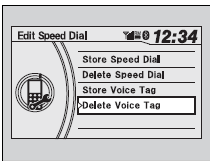
1. Press the PHONE button or the
 button.
button.
2. Rotate  to select Phone Setup,
then press
to select Phone Setup,
then press  .
.
- Repeat the procedure to select Edit Speed Dial.
3. Select an existing speed dial entry.
4. Rotate  to select Delete
Voice Tag, then press
to select Delete
Voice Tag, then press  .
.
5. You will receive a confirmation message on the screen.
To delete a speed dial number
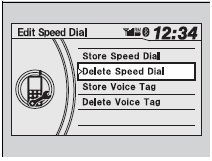
1. Press the PHONE button or the
 button.
button.
2. Rotate  to select Phone Setup,
then press
to select Phone Setup,
then press  .
.
- Repeat the procedure to select Edit Speed Dial.
3. Select an existing speed dial entry.
4. Rotate  to select Delete
Speed Dial, then press
to select Delete
Speed Dial, then press  .
.
5. You will receive a confirmation message on the screen.
See also:
Interior Lights
Interior Light Switches
ON
The interior lights come on regardless of whether the doors are open or closed.
Door activated
The interior lights come on in the following situations:
When any of th ...
Automatic Transmission
● Shift to and depress the brake
pedal when starting the engine.
Shifting
Models without
paddle shifter
Models with
paddle shifter
Depress the brake pedal and
press the release but ...
Driving Preparation
Check the following items before you start driving.
Exterior Checks
Make sure there are no obstructions on the windows, door mirrors, exterior lights,
or other parts of the vehicle.
- Remove ...






