Making a Call
You can make calls by inputting any phone number, or by using the imported phonebook, call history, speed dial entries, or redial.
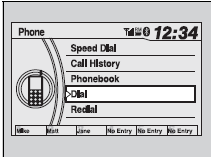
Making a Call
Any voice-tagged speed dial entry can be dialed by voice from any screen.
Press the  button and
follow the prompts.
button and
follow the prompts.
The maximum range between your phone and vehicles is 30 feet (10 meters). Once a call is connected, you can hear the voice of the person you are calling through the audio speakers.
To make a call using the imported phonebook
When your phone is paired, the contents of its phonebook are automatically imported to HFL.
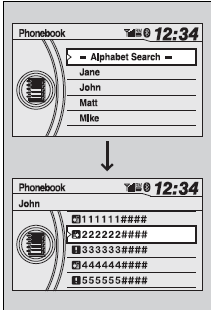
1. Press the PHONE button or the
 button.
button.
2. Rotate  to select Phonebook,
then press
to select Phonebook,
then press  .
.
3.The phonebook is stored alphabetically. Rotate
 to select the initial, then press
to select the initial, then press
 .
.
4. Rotate  to select a name, then
press
to select a name, then
press  .
.
5.Rotate  to select a number,
then press
to select a number,
then press  .
.
- Dialing starts automatically.
To make a call using a phone number
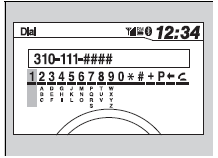
1. Press the PHONE button or the  button.
button.
2. Rotate  to select Dial, then press
to select Dial, then press
 .
.
3. Rotate  to select a number, then
press
to select a number, then
press  .
.
4. Rotate  to select
to select
 , then press
, then press
 . - Dialing starts
automatically.
. - Dialing starts
automatically.
To make a call using redial
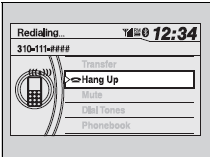
1. Press the PHONE button or the
 button.
button.
2. Rotate  to select Redial,
then press
to select Redial,
then press  .
.
- Dialing starts automatically.
To make a call using redial
Press and hold the  button to redial
the last number dialed in your phone’s history.
button to redial
the last number dialed in your phone’s history.
To make a call using the call history
Call history is stored by All Calls, Dialed Calls, Received Calls, and Missed Calls.
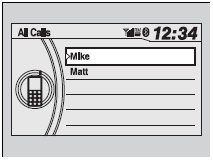
1. Press the PHONE button or the
 button.
button.
2. Rotate  to select Call History,
then press
to select Call History,
then press  .
.
3. Rotate  to select All Calls,
Dialed Calls , Received Calls, or Missed Calls, then press
to select All Calls,
Dialed Calls , Received Calls, or Missed Calls, then press
 .
.
4. Rotate  to select a number, then
press
to select a number, then
press  .
.
- Dialing starts automatically.
To make a call using the call history
The call history displays the last 20 dialed, received, or missed calls. (Appears only when a phone is connected to HFL.) Some phones do not support All Calls.
To make a call using a speed dial entry
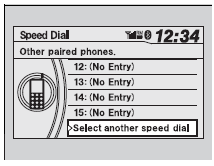
1. Press the PHONE button or the
 button.
button.
2. Rotate  to select Speed Dial,
then press
to select Speed Dial,
then press  .
.
3. Rotate  to select a number,
then press
to select a number,
then press  .
.
- Dialing starts automatically.
To make a call using a speed dial entry
On the Phone screen, the first six speed dials on the list can be directly
selected by pressing the corresponding audio preset buttons (1-6). Select Select
another speed dial to view another paired phone’s speed dial list. You can make
a call from that list using the currently connected phone. Any voice-tagged speed
dial entry can be dialed by voice from any screen. Press the
 button and follow the prompts.
button and follow the prompts.
See also:
Playing Bluetooth® Audio
Your audio system allows you to listen to music from your
Bluetooth®-compatible
phone.
This function is available when the phone is paired and connected to the
vehicle’s
Bluetooth® HandsF ...
Important Safety Precautions
You’ll find many safety recommendations throughout this section, and throughout
this manual.
The recommendations on this page are the ones we consider to be the most important.
Always Wear Your ...
Important Safety Precautions
To avoid loss of control or rollover, be sure to follow all precautions and recommendations:
Be sure to store cargo properly and do not exceed your cargo load limits.
Whenever you drive, make sure y ...






