Playing Internet Radio
U.S. models
Compatible phones only
Connect a compatible phone through Bluetooth®.
iPhone
You can also connect the phone using your dock connector to the USB adapter cable.
Make sure the audio setting is correct for the connection type.
Select Source to select Pandora or Aha mode.
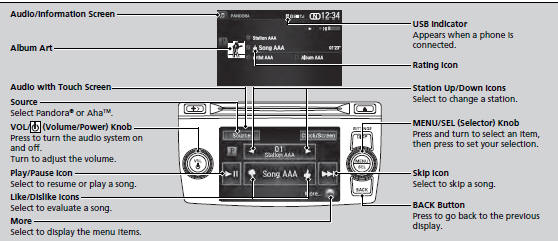
Pandora®, the Pandora logo, and the Pandora trade dress are trademarks or registered trademarks of Pandora Media, Inc., used with permission. Pandora is currently available exclusively in the United States.
To find out if your phone is compatible with this feature, visit www.handsfreelink.honda.com, or call (888) 528-7876.
Pandora® is a personalized Internet radio service that selects music based on an artist, song, or genre a user enters, and streams what is likely to be of interest.
To use this service in your vehicle, the Pandora® app must first be installed on your phone. Visit www.pandora.com. for more information.
If you cannot operate Pandora® through the audio system, it may be streaming through Bluetooth® Audio. Make sure Pandora® mode on your audio system is selected.
■Pandora® Menu
You can operate some of the Pandora® menu items from your vehicle’s audio system. The available items are:
• Like
• Dislike
• Station List
• Change Source
• Bookmark Track
• Bookmark Artist
• Play/Pause
■ Operating a menu item
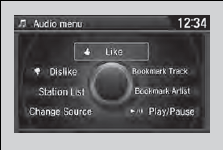
1. Press  to switch to the
Audio menu
screen.
to switch to the
Audio menu
screen.
2. Rotate  to select an item and
press
to select an item and
press  .
.
Available operating functions vary on software versions. Some functions may not be available on the vehicle’s audio system.
If there is a problem, you may see an error message on the audio/information screen.
There are restrictions on the number of songs you can skip or dislike in a given hour.
■AhaTM Menu
You can operate some of the AhaTM menu items from your vehicle’s audio system.
The available items are:
• Like
• 15sec Back
• Play/Pause
• 30sec Skip
• Stations
• View text
• Change Source
• View list
• Dislike
■ Operating a menu item
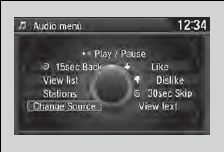
1. Press  to switch to the
Audio menu
screen.
to switch to the
Audio menu
screen.
2. Rotate  to select an item and
press
to select an item and
press  .
.
AhaTM by Harman is a cloud-based service that organizes your favorite web content into live radio stations. You can access podcasts, internet radio, location-based services, and audio updates from social media sites.
Available operating functions vary on software versions. Some functions may not be available on the vehicle’s audio system.
If there is a problem, you may see an error message on the audio/information screen.
The menu items vary depending on the station you selected.
To use this service in your vehicle, the HondaLink app must be installed on your phone. Visit owners.honda.com/apps for more information.
You must have a previously set up Aha account prior to using the service in your vehicle. Visit www.aharadio.com for more information.
See also:
Adjusting the Sound
1. Press the DISP button.
2. Rotate to select Settings,
then press .
3. Rotate to select Audio
Settings, then
press .
4. Rotate to select Sound, then press
.
Rotate to scroll through th ...
Audio System
An audio system is standard on all models. Read the appropriate pages (as shown
below) to use your vehicle’s audio system.
Audio System ...
Opening and Closing the Moonroof
■Opening/Closing the Moonroof
You can only operate the moonroof when the ignition switch is in ON (w*1. Use
the
switch in the front of the ceiling to open and close the moonroof.
■ ...






